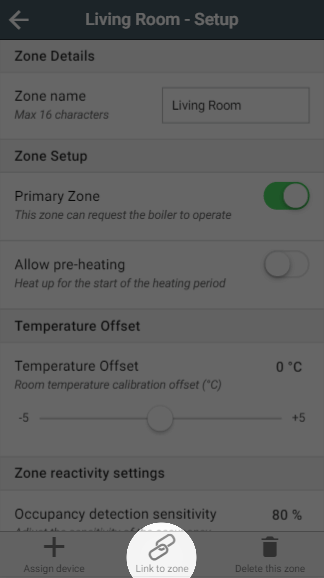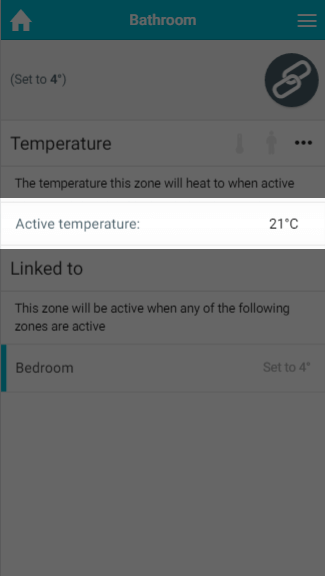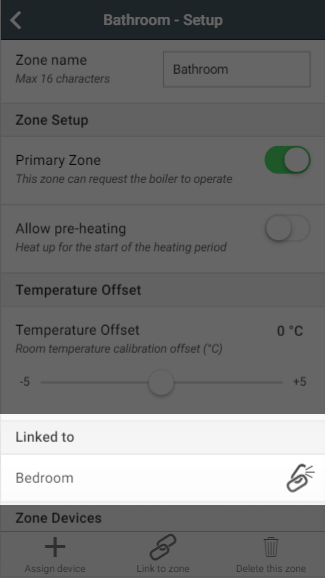9. Linked Mode
Instead of creating a schedule for some of your zones, you may want them to follow the schedule of one or more other rooms, such as an en-suite following the heating schedule of the attached bedroom. This can easily be achieved by linking the 2 zones together so that they both use the same schedule, but the 'linked' zone will heat to its own temperature.
The relationship between the two zones can be thought of in terms of a parent and child relationship:
- The linked zone is the 'child' which will do what it is told by the 'parent' zone.
- A child can have multiple parents, for example a family bathroom could follow the heating schedule of the 2 bedrooms whose occupants use the bathroom. In this example, when either of the bedrooms call for heat the bathroom will control to its own temperature as well.
- A parent can have multiple children, for example a bedroom could instruct the landing and the family bathroom to call for heat when the bedroom is being heated.
- A different temperature is allowed for a child zone as you may want a bathroom to be heated to a higher temperature than a bedroom, or a hallway to be heated to a lower temperature than the rooms around it.
- The child will only listen to the parent, as to when to call for heat, and so this zone cannot be individually heated without one of the parent zones calling for heat.
If the schedule of a parent zone is updated, this change will automatically update for the child zone as well.
How to link zones
| Demonstration |
|---|
To set up a link between two zones:
- From the My House page, click on the zone you wish to link to another zone. (Click on the zone which will be the child).
- Click on that zone's sub-menu.
- Click 'Zone Setup'.
- On the Quick Actions bar, click on 'Link to zone'.
- Select the parent zone(s) to link to.
Click 'Link'
The 'Linked Zones' icon will appear in the child zone's mode selector to show that the zone is linked to one or more parent zones.
Demonstration
How to edit the child zone temperature
Once you have linked the child zone to the parent zone(s), the temperature of the child zone needs to be setup. To change the child zone temperature:
- From the My House page, click on the child zone you want to edit the active temperature of.
- Click on the 'Active Temperature'.
- Select the new temperature.
- Click 'Set'.
The zones which the child zone is following is shown underneath the Active temperature, along with the active temperature of the zone and an indicator as to whether that zone is calling for heat at present. This is similar to the zone list displayed on tablets & desktops, and the timer bar indicator used on the My House page (if this style is chosen).
How to remove a link to another zone
| Demonstration |
|---|
If you no longer want the zone to be linked to one of the parent zones:
- From the My House page, click on the child zone you want to remove a parent zone from.
- Click on that zone's sub-menu.
- Click 'Zone Setup'.
- Scroll to the 'Linked to' section
- Click on the broken chain icon next to the zone you do not want the child zone to follow.