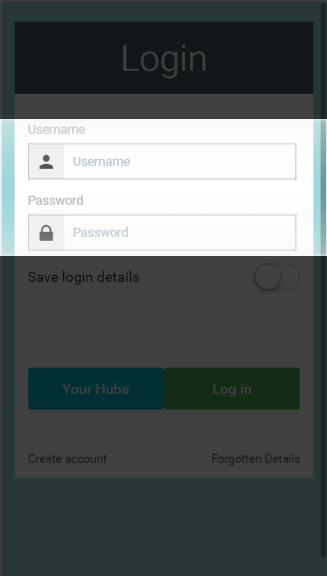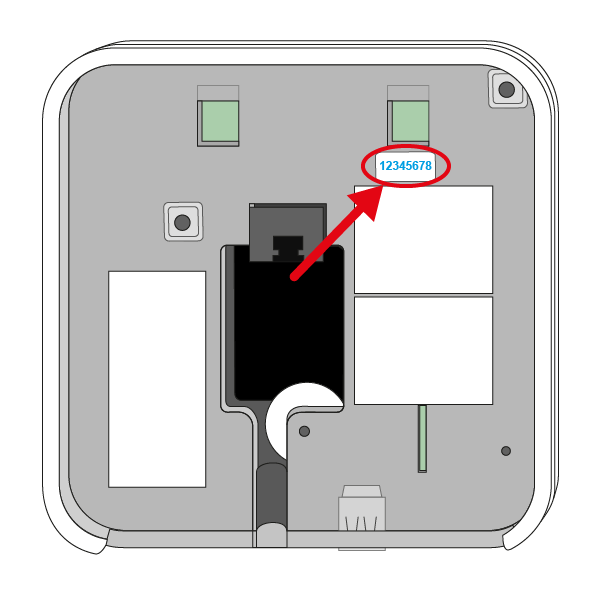There are two ways of accessing your Genius Hub system, depending if you are using an Android/Apple device or a computer.
On an Android/Apple device
On a mobile device (such as a smart phone, iPad or tablet), you can download the Genius Hub app from the Apple App store or Android Play store.
The app is available on Android versions v4.4W and above, and iOS v9 and above.
On a web browser
On a computer, or a device not running Android/Apple you should access your system via our web app. This is found by going to our website and clicking on 'My Hub' at the top right of the screen, or by navigating to: www.geniushub.co.uk/app
ERROR
The requested URL could not be retrieved
The following error was encountered while trying to retrieve the URL: https://confluence.geniushub.co.uk/*
Connection to 94.173.17.80 failed.
The system returned: (110) Connection timed out
The remote host or network may be down. Please try the request again.
Your cache administrator is webmaster.
Generated Thu, 20 Feb 2025 04:14:14 GMT by ip-10-19-3-9 (squid)
ERROR
The requested URL could not be retrieved
The following error was encountered while trying to retrieve the URL: https://confluence.geniushub.co.uk/*
Connection to 94.173.17.80 failed.
The system returned: (110) Connection timed out
The remote host or network may be down. Please try the request again.
Your cache administrator is webmaster.
Generated Thu, 20 Feb 2025 04:14:14 GMT by ip-10-19-3-9 (squid)
Logging onto your system for the first time
To log onto your system for the first time:
- Load the app from your mobile device, iPhone, iPad, tablet or go to the web app on a computer.
- On the Welcome page, in the username field, enter the 8 blue digits found on the underside of the Genius Hub. This is behind the removable back plate that is used to attach the Genus Hub to the wall. Slide the back plate down to remove it from the back of the Genius Hub. This is your temporary username and you can change it to something more memorable once you have logged in.
- Enter only the numbers and letters.
- This field is not case-sensitive.
- Leave the password field blank (when you choose your own username, you will also set the password you wish to use on your system).
- Tap 'Log In'.
The customer can now register their system, which lets them choose a memorable username and their own secure password. For information on registering the system see chapter 1 of the User Manual (found in the Main Menu of the app) or see Chapter 1 of the User Manual.