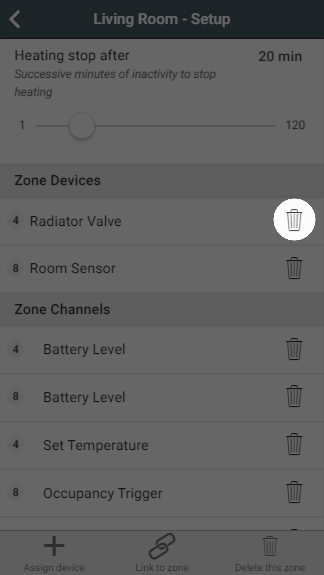What is a dead node?
Redundant devices can be spotted on the devices page as it will be a very long time since they last communicated with the hub Genius Hub (i.e. more than 48 hours).
If you have to re-add a device back onto the system then there may be the old number for the device on the devices page.
It is not a problem to leave dead devices on there, but it is better to delete any dead nodes off the hub Genius Hub so that it is not confusing when you look at it.
| Note |
|---|
Do not |
delete any devices from the |
Genius Hub unless you are sure that they are 'dead' and are no longer required |
. If you remove an incorrect device, the device will have to be re-included from scratch, using the Doctor. |
Step-by-step guide:
- Tap on the zone that the 'dead node' is assigned to
- Tap on ••• and then 'Zone Setup'
- Under 'Zone Devices' Tap tap on the Dustbin symbol for the device number you want to remove
- The device will be removed from the Zone Devices list as well as the 'Zone Channels' list below
- Return to the home page on the app
- Tap on Main Menu (top right corner), then Settings, then Devices
- Locate the device number you want to delete
- This should show that it is not be in a zone
- Tap on ••• and 'Ping' then 'Ping'
- There is no feedback on this but now the hub is trying to ping the device to check if it is working or notIf the time since device communicated resets, then this device is not 'dead' and is communicating with the Genius Hub
- There is no feedback on this but now the hub is trying to ping the device to check if it is working or notIf the time since device communicated resets, then this device is not 'dead' and is communicating with the Genius Hub
- Tap on ••• and 'Remove Dead Node' then 'Remove'If this does not work and
- Again there is no feedback on this but after about 30 seconds if the device did not respond to the 'Ping' in the previous step it will be allowed to be deleted from the hub
- Finish
- The device should disappear from the list in approximately 30 seconds
What if the device does not disappear
from the devices list then you may need to restart your Genius Hub?
- See this article for how to restart the Genius Hub.
- After about 5 minutes you will be able to log on again and try from step 3 again above
- If this does not work then unplug the hub for 30 minutes and plug it back in again and try again
...