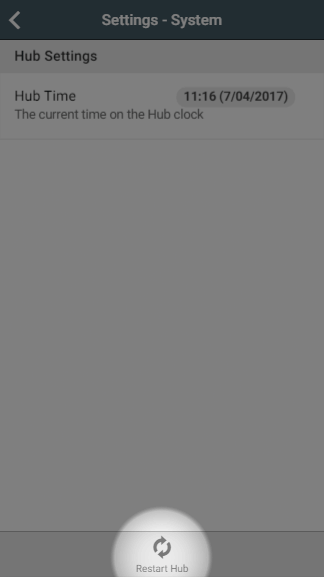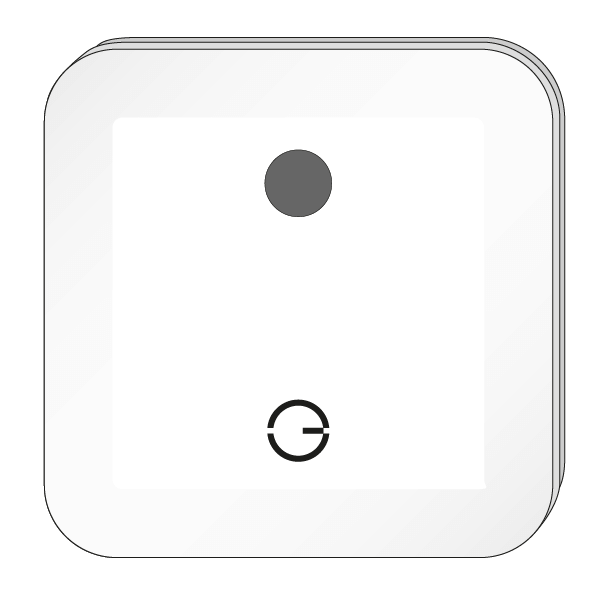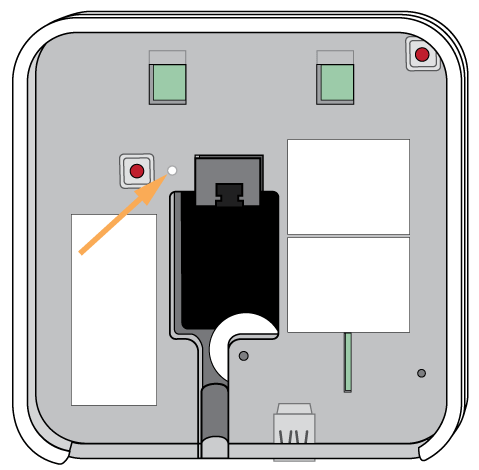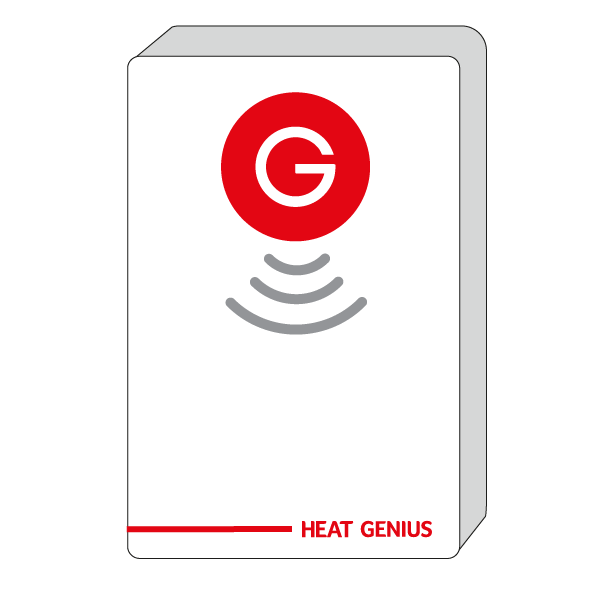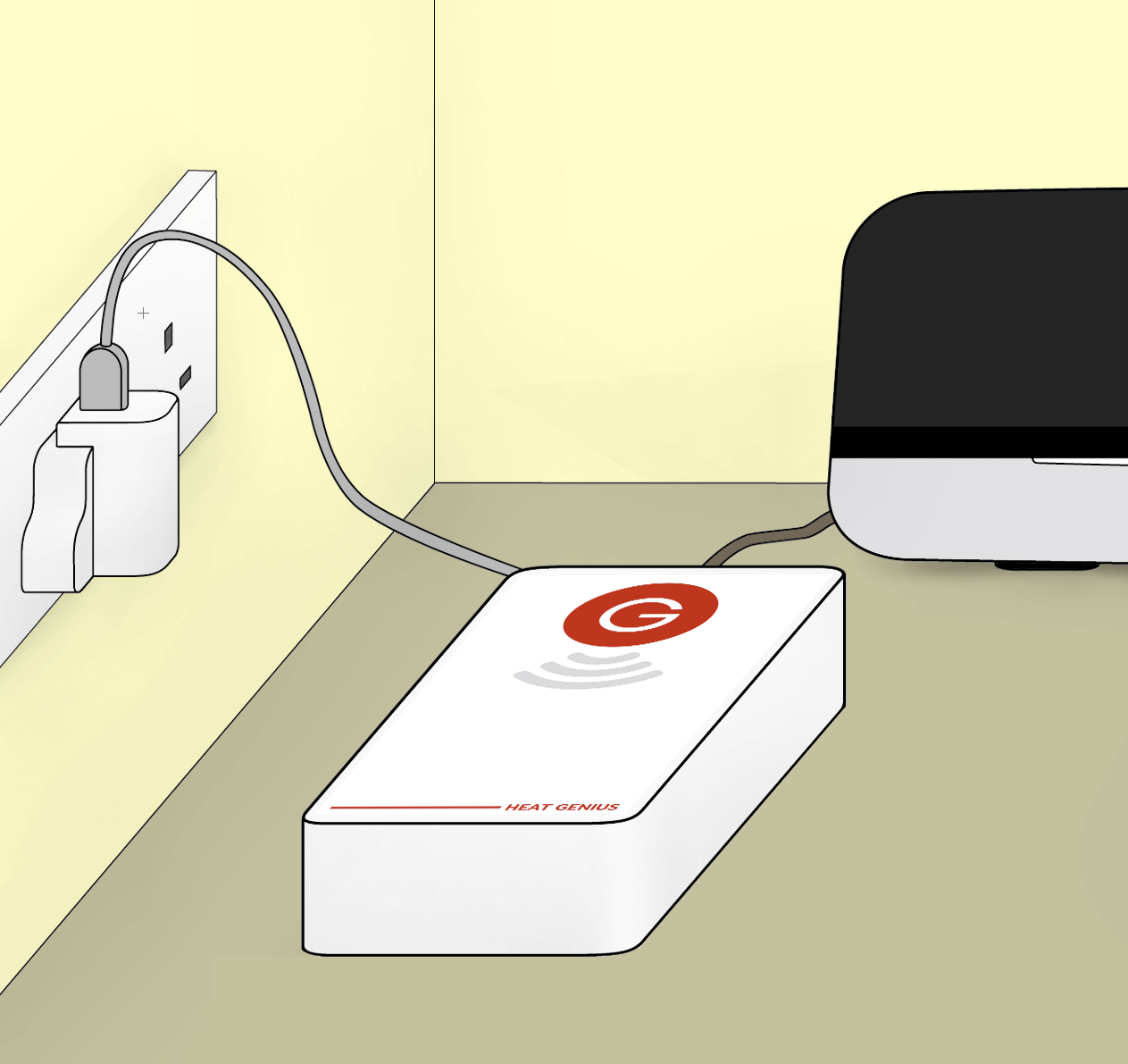To restart the Genius Hub from the app
If you can log onto your Genius Hub, to restart the system:
- Click on the Main Menu
Select 'Settings'
Choose 'System'
Tap on ‘Restart Hub’ in the Quick Actions Bar
- Click 'Restart'
To restart the Genius Hub from the device
If you have the latest Genius Hub
:(PH-HUB-C/PH-HUB-D)
...:
- Power down your internet router.
- Turn on the internet router and wait 5 minutes for it to fully start up
- Ensure that an Ethernet cable is plugged in between the Hub and the router
- Ensure that your Genius Hub is powered on
- the Genius Hub should be powered with the USB cable plugged into the power supply provided and never be powered from the internet router
- you should see two green lights on the side of the Hub - one solid green (power), one flashing green (network connection)
- Remove the backplate from the Genius Hub. To do this, slide the backplate down (if the Hub is mounted on a wall, the Genius Hub will need to be slid up and off the backplate).
- Press the white button on the back of the Genius Hub as indicated below (use a paperclip or a pen), for 10 seconds
Note When the white button is pressed the 2 green lights on the side of the Genius Hub are no longer lit. If the lights remain on, the button is not being pressed correctly
- The Genius Hub will power back on when the white button is no longer pressed
If you have the older Genius Hub (GE-HUB-B):
| Expand | ||
|---|---|---|
| ||
|
To fully shut down and restart the Genius Hub from the device
If you have the
GE-HUB-B:- See restart above for GE-HUB-B
If you have the PH-HUB-C:
latest Genius Hub:
| Expand |
|---|
|
If you have the older Genius Hub:
- See restart above for GE-HUB-B
| Info |
|---|
After a restart, it can take up to 30 minutes for the Genius Hub to reload the rooms and connect to all of the devices. |
...