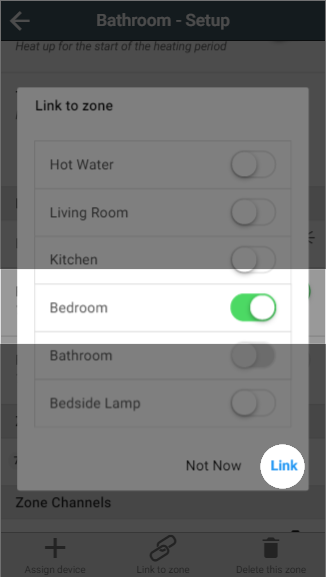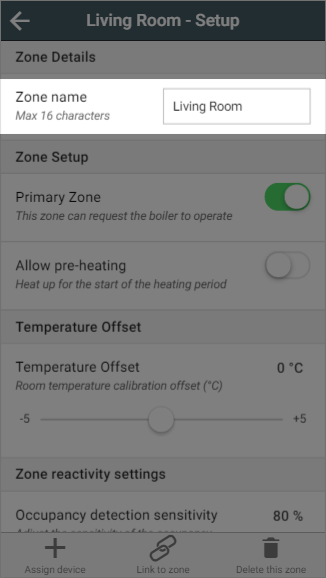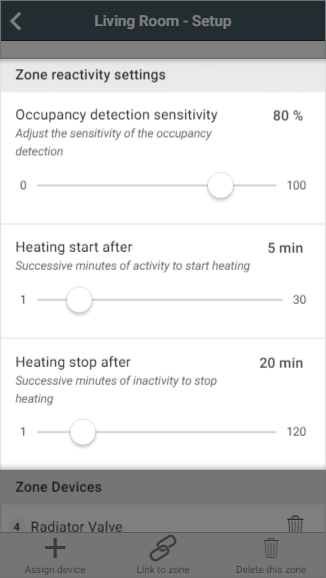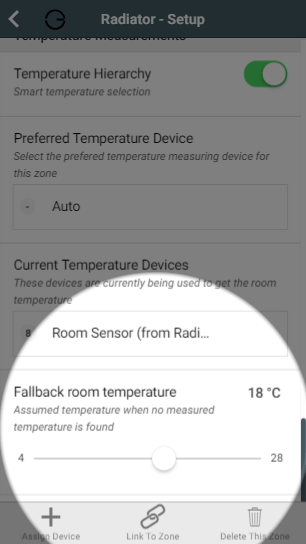...
- Navigate to the zone you would like to configure.
- Click on the zone sub-menu.
- Click on the My House Setup or Zone Setup page.
Quick actions
The more commonly performed tasks on the setup pages are located on the action bar found at the bottom of the screen.
...
- Assign device: This action allows you to assign a device, already linked to your system, to the zone you are currently viewing. To assign a device:
- Click on 'Assign device'.
- Find the number of the device you want to assign to the room (this may be printed on a sticker on the device).
Select the correct device and click 'Assign Devices'.
| Info |
|---|
Any devices already assigned to another room will not be displayed in this list as a device can only be linked to one zone at a time. |
- Link to zone: This links the zone you are viewing to 1 or more other zones. For more information on linking, please see the Linked Mode chapter.
- Click on 'Link to zone'.
- Select all of the zones you wish this zone to follow the schedule of.
- Click 'Link'.
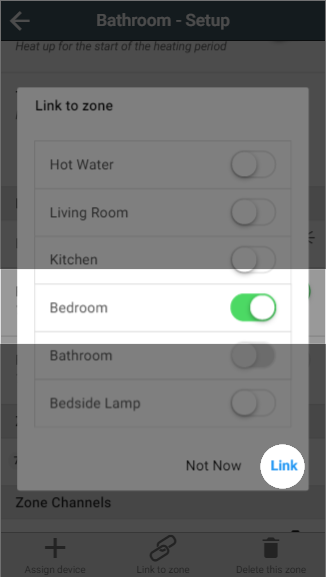
- Delete this zone: If you no longer require a zone (for example if you no longer wish to schedule a Smart Plug) you can remove it from the app by clicking this button.
Setup options
Zone Name (All zones)If you want to change the name of a zone, just type in the new name in the textbox and the app will update the name on the app.
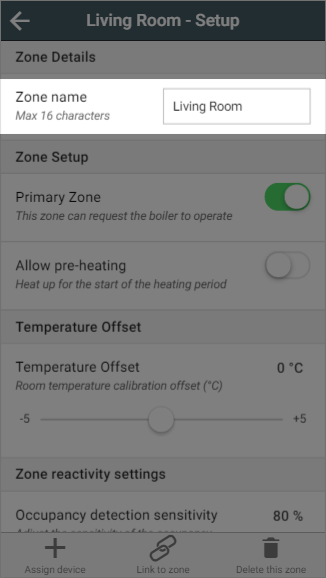
| Anchor |
|---|
| ManualOverride |
|---|
| ManualOverride |
|---|
|
Manual override (All zones apart from Group Zones)In many of your zones the devices for that zone will have physical controls you can use to adjust the heating, such as the buttons on a Radiator Valve. From the zone setup pages, you can choose whether these buttons should be permitted to affect the heating in the zone, and how they affect the heating. The default setting for a zone is disabled.
...
For more information on manually overriding devices, see the Override Mode chapter.
Primary Zone (Radiator only)This option determines whether the zone can request the boiler to switch on when it requires heat. The default setting for a zone is for Primary Zone to be enabled.
...
| Info |
|---|
| This setting is often useful for a spare bedroom or utility where you may want the zone to heat up if the boiler is already running but you would not want the boiler to heat up just this room. |
Enable Valve Shutoff (Radiator only)When enabled, Genius Radiator Valves in this zone will 4°C whenever the room is not requesting heat to ensure the radiator does not heat up.
...
| Info |
|---|
If setting a manual pre-heat duration, think about the size of the room as well as how many external walls the room has. A small room will likely heat up more quickly, where as a room on the corner of a property may heat up more slowly due to the amount of walls which are external. |
| Anchor |
|---|
| TemperatureOffset |
|---|
| TemperatureOffset |
|---|
|
Temperature offset
In some situations the Radiator Valves and Room Sensors can detect a different temperature to one another, for example if the Room Sensor in placed on an external wall it will misread the temperature due to the cool wall. When this happens and it is not feasible to move the Room Sensor due to the layout of the room, the devices can be manually offset so they read the same temperature.
...
| Info |
|---|
If you have a room in which the Room Sensor is misreading the temperature, resulting in the boiler running when the Radiator Valve has closed you, to calculate the offset of this room: - Subtract the measured temperature (displayed on the top left of the zone page) from the set temperature (displayed as 'set' on the top left of the zone page).
- E.g. Measured temperature = 21.5°C, set temperature = 22.0°C, so 22.0 - 21.5 = 0.5
- The calculated offset should be positive, and the slider needs to be moved to the nearest 0.5C to this positive value (e.g. +0.5C).
|
| Anchor |
|---|
| ZoneReactivitySettings |
|---|
| ZoneReactivitySettings |
|---|
|
Zone reactivity settings (Zones with a Room Sensor only)
For zones with a Room Sensor, you can change the reactivity settings of Footprint mode from here. the 3 changes you can make are:
- Occupancy detection sensitivity: This determines how sensitive the Room Sensors are to detecting movement in the room. The default value is 70%, as our testing showed this is snesitive enough to detect small movements from people but not sensitive enough to trigger the heating due to pets moving about the room. However if you find that the system is not detecting you when you are in a room, we recommend adjusting this by 10% each time.
| Note |
|---|
Setting this above 90% may result in false triggers being detected. |
- Heating trigger on after: This setting is for how many consecutive minutes occupancy must be detected before the heating reacts to a person using the room. The default value is 2 minutes, as this is long enough to allow you to walk through the room or get a glass of water, and short enough to bring the heating on quickly once you are using the room.
- Heating trigger off after: This setting is for how many long occupancy must not be detected before the heating switches off in a room. The default value is 20 minutes, as this is long enough to pick up small movements if you are sitting down and watching TV or leave the room for a couple minutes to answer the door, and short enough that the heating won't continue running long after you are no longer using the room.
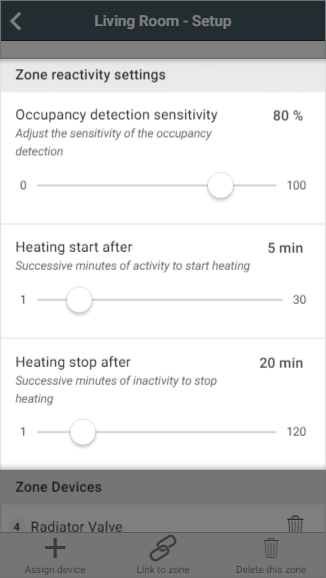
| Anchor |
|---|
| TemperatureHierarchy |
|---|
| TemperatureHierarchy |
|---|
|
Temperature measurements
With Temperature Hierarchy, you can choose which temperature measuring device in a zone gets priority, or you can allow the system to choose for you.
...
| Info |
|---|
For more information on Temperature Hierarchy, see this article. |
Fallback room temperature
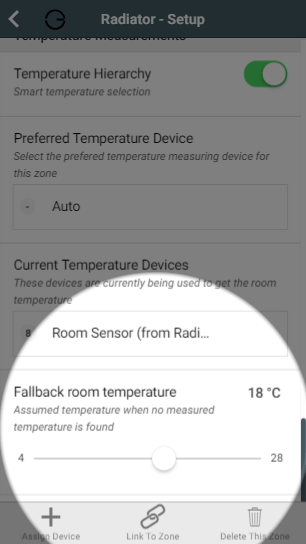
This is the temperature the zone will use to determine whether to bring on the heating, if there is no usable temperature (for example, if all of the batteries for relevant devices had died). When a zone is using the fallback temperature, there will be a warning displayed on the System tile of the My House page, along with errors regarding to any devices with dead batteries.
- If you want the room to heat up according to the normal schedule when a zone is forced to use its fallback temperature, set this to above the default temperature but below the heating period temperatures for the zone.
- If you are using Footprint mode, the fallback temperature should be above the away temperature and below the active temperature.
- If you do not want the room to heat up if there is no relevant temperature measuring device, set the fallback temperature to below all of the set temperatures for that zone.
- The default fallback temperature is 18°C.
Zone devices (All zones)
This shows a list of devices assigned to the room. For example a radiator zone will have 1 or more Radiator Valves and likely a Room Sensor. These will be displayed in the list of devices, along with a button to remove the device.
...