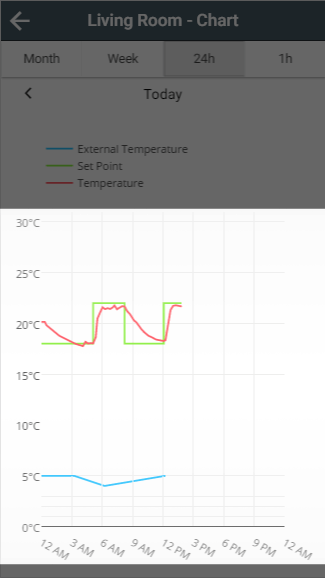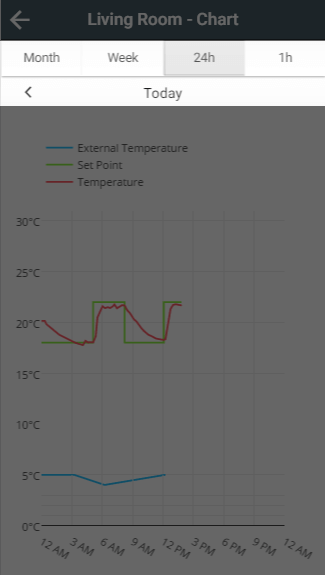As well as planning ahead, you can check what happened in the past by viewing a chart of the historical heating data, on a zone-by-zone basis.
Charts can only be viewed for Radiator, Wet Underfloor & Hot Water Temperature zones.
To view the chart for a zone:
- From the home page, click on the relevant zone
- Click on the zone sub-menu, followed by Zone Chart
Hover/tap on the chart to see the temperatures for that time of the day.
Navigating the charts
Selecting a duration
The charts load with a default view of 24 hours, from midnight to midnight. To change the view to a longer or shorter duration click on one of the 4 buttons at the top of the app, under the title bar.
It may take some time to load and navigate in the monthly view as a lot of data will need to be collected from your Genius Hub
Moving through time
Once you have selected the relevant duration, you can click on the left and right arrows underneath the duration buttons to move back and forward by the chosen interval.
Changing what is displayed
The charts will show any available data when first loaded, such as the Set Point, Measured Temperature and External Temperature (collected from weather data).
If you do not want to see all of the lines on the charts, you can toggle these by clicking on each entry in the legend.
In Wet Underfloor & Hot Water Temperature zones, the background will be filled in yellow when the zone was calling for heat.