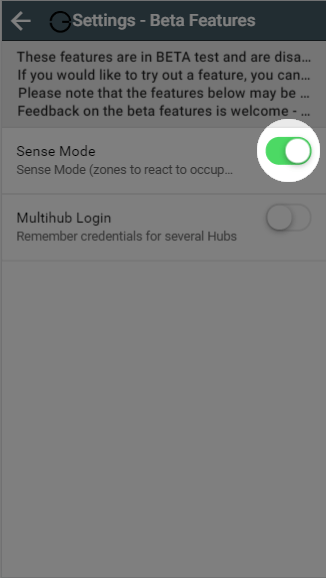In Sense mode, you can set up a 7-day schedule to control the heating in this zone, in a similar manner to Timer mode. You set up a ‘heating period’ to suit your needs, including start time, end time, temperature, along with whether you want the period to switch on regardless or only when someone is in the zone.
...
The main difference between Timer mode in Radiator, Underfloor heating or Hot Water Temperature zones compared with On/Off zones is that you can set a temperature for these types of zone. In On/Off zones you can only set periods where the heating is on or off.
| Note |
|---|
The 'react to occupancy' will only work in zones with a Wireless Room Sensor, Wireless Motion Sensor, or Occupancy Trigger channel assigned to them. |
To view the schedule for any zone:
...
Periods which will react to occupancy are shown by an underline on the timerbars, and indicated by a man motion symbol next to the times and temperature when editing timer periods.
If you wish to view a day's schedule in more detail, click on the day you wish to view. This will load the details of the heating schedule including the default temperature and a list of the heating periods.
How the Set Temperature is determined for a zone in Sense Mode
For a reactive heating period:
- If enough occupancy is detected to activate the zone (shown by a solid man icon), it will control to the set temperature of the heating period.
- If no/insufficient occupancy is detected (shown by a grey/hollow man icon), the room will control to the default temperature.
For a non-reactive heating period (or default period):
- The zone will control to the set temperature of the heating period, irrespective of any occupancy being detected.
Enabling Sense Mode
| Note |
|---|
Sense mode is currently available for free during its BETA phase. |
To use Sense Mode
| Demonstration |
|---|
- Log into one of your Genius Hub
- Click on the Main Menu, followed by 'Settings'
- Choose 'Beta Features' and tap the toggle for 'Sense Mode'
- The 'Timer' mode option has now been replaced with 'Sense' mode
...
With the Genius Hub system you can set as many heating periods as you require throughout the day.
| Demonstration |
|---|
| Info |
|---|
Each timer period must be a minimum of 5 minutes, however there are no other limits on the number of periods you can create. |
...
For those times of day which you do not want the heating on high, you can set a default temperature, so that the room doesn't cool down too far, leaving you to return to a cold house or causing the room to take a long time to heat up again. This is the temperature the room will control to during a reactive heating period where occupancy is not detected.
| Info |
|---|
Default periods cannot be reactive. If you want a zone to react throughout the day, you will need to create timer periods to cover all of the 24 hour period. |
The default temperature can be set for each day of each zone. To do this for heating zones:
...
There is no configurable Default setting for On/Off zones. The zones are off by default and the Timer periods are always On.
Pre-heating
An alternative way to schedule the heating in your home is to activate Pre-heat from the Zone Setup.
- If pre-heating is disabled: The system will start heating the zone at the start of a Timer period, which will often mean the zone is below temperature for the first 30 minutes whilst the room heats up.
- If pre-heating is enabled: The system will calculate how long it takes for a room to reach the set temperature and start the heating that much earlier than the start of the Timer period. This means that the heating will start up before the beginning of the Timer period but the room will be warm for the entirety of the Timer Period.
- If the zone is set to 'react to occupancy', it will pre-heat prior to the Timer period starting however if no/insufficient occupancy is detected at the start of the Timer period the zone will revert back to the Default Temperature.
If you want to enable Pre-heating, please see the 'Setup pages' chapter.
Advanced options
| Demonstration |
|---|
For the following options, see the relevant sections of Timer Mode:
Related Information:
...
- Copy to Another Day
- Copy to Another Zone
- Delete Schedule
- Pre-heating
...
| bgColor | #ccc |
|---|---|
| borderStyle | none |
- Schedule
...