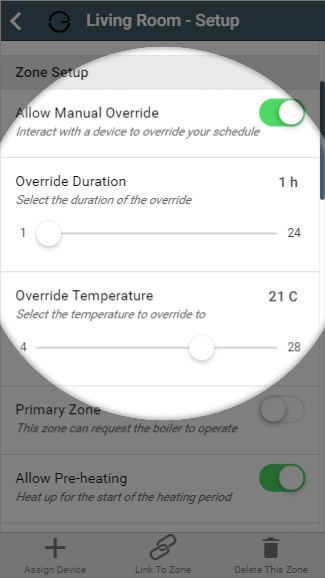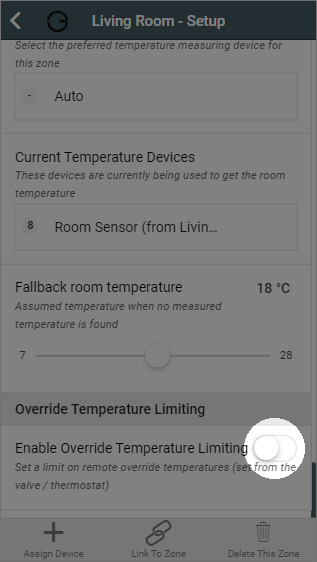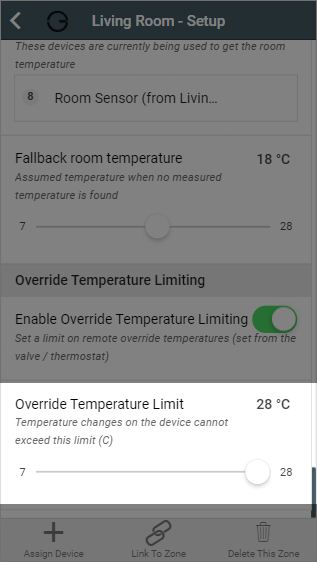...
- When manual override is disabled, any button presses on devices will be ignored by the system and the heating will carry out its normal schedule.
- When manual override is enabled, the device can be used to put the zone into override mode without having the use the app. When you enable manual override you also choose the duration of the override from the devices in the zone, and the override temperature you want to use if none is selected on the device.
| Info |
|---|
Note: Whole House Setup - You cannot adjust the 'Override Temperature'. |
For more information on manually overriding devices, see the Override Mode chapter.
...
| Anchor | ||||
|---|---|---|---|---|
|
When enabled, Genius Wireless Radiator Valves in this zone will 4°C whenever the room is not requesting heat to ensure the radiator does not heat up.
...
The advantages of sending 4°C to the Genius the Wireless Radiator Valves when a zone is not heating up, is that the radiator will not take any hot water from the system when the room measured temperature is above the set temperature - in cases when the valve experiences a different temperature to another temperature measuring device in the room, leaving the heated water to those zones which need it most.
The disadvantage is it will reduce battery life as the radiator valve will be running from open to fully closed more often, and it may be confusing to a user as to why the valve shows 4º when this is not part of the heating schedule.
...
| Anchor |
|---|
...
|
The Genius Hub can automatically calculate the pre-heat duration for a chosen room, so that the room will reach the set temperature at the start of the ‘heating period’, rather than starting to heat up at that time. Your Genius Hub is adaptive, so it's always learning from the temperature recorded by each temperature sensor. Using the local weather data and the heating history for each room, it will constantly adjust the pre-heat duration as the weather changes. This means that when you look at the automatically calculated time you see a value that is looking at the current measured temperature in the room, the current external temperature and the next heating period target temperature (not the default temperature as this is ignored). When calculating the next pre-heat time it takes into account a number of factors such as the lag time (how long it takes for the heating system to respond after the heating system is started to be heated) and rise rate (which is the speed that the room heats once it has started to rise in temperature). The default setting for pre-heating is disabled.
| Note |
|---|
The Pre-heating options are only available in heating zones which have a temperature measuring device (such as a Genius Wireless Radiator Valve, Room Sensor or Room Thermostat) assigned to the zone. |
...
To remove a device from the zone:
| Demonstration |
|---|
- Scroll to 'Zone Devices'
Click on the Bin icon next to the device you no longer want assigned to the zone to remove the device from the zone
Note This will only remove the device from the zone, the device will remain linked to your system.
| Info |
|---|
|
Anchor OverrideLimiting OverrideLimiting
Override Temperature Limiting
| OverrideLimiting | |
| OverrideLimiting |
The user of the app has full control of the system, however in a number of scenarios you may not want the occupant of the room to have such a broad level of control. This option allows the occupants in the room to trigger the heating outside of the normal heating schedule, but only to a limited upper temperature.
To enable this feature:
Scroll to 'Override Temperature Limiting'
- Click the toggle to enable the feature
- Move the slider to the desired maximum Manual Override temperature