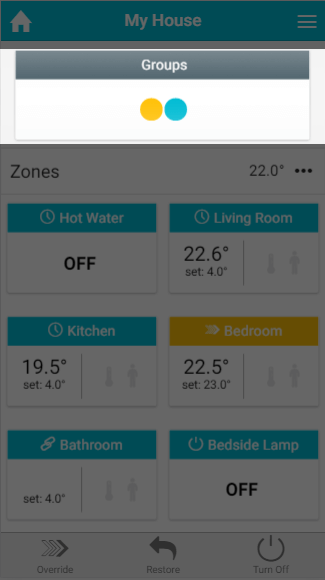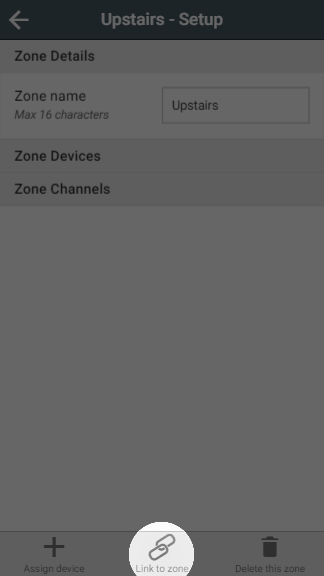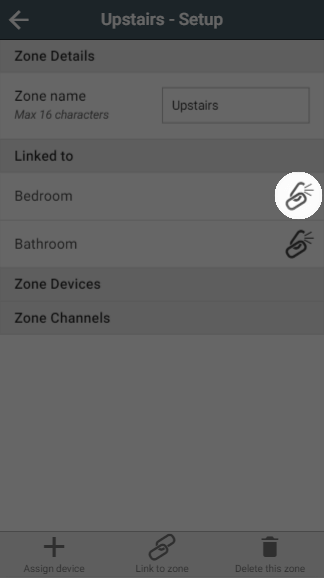...
These group zones are displayed on the My House page, in a special tile at the top of the page with a circular indicator for each of the group zones. These indicators will change colour, like tiles and the room list indicators, to show when a heating zone in that group is calling for heat. To see which group zone is being heating, click on the Groups tile and a list of all available group tiles will be displayed. Alternatively, on a desktop you can hover over the dot to display the zone name.
How to link a Group Zone to a zone.Anchor LinkGroup LinkGroup
| Demonstration |
|---|
To set up a link between two zones:
- From the My House page, click on the Group Zone you would like to modify.
- Click on the zone's sub-menu.
- Click 'Group Setup'.
- On the Quick Actions bar, click on 'Link to zone'.
- Select the parent zone(s) to link to.
- Click 'Link'.
| Demonstration |
|---|
How to remove a zone from the GroupAnchor RemoveGroup RemoveGroup
...
- From the My House page, click on the Group zone you want to remove a linked zone from.
- Click on the zone's sub-menu.
- Click 'Group Setup'.
- Scroll to the 'Linked to' section
- Click on the broken chain icon next to the zone you do not want the Group zone to follow.