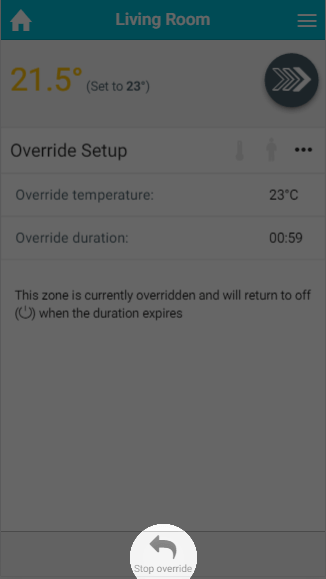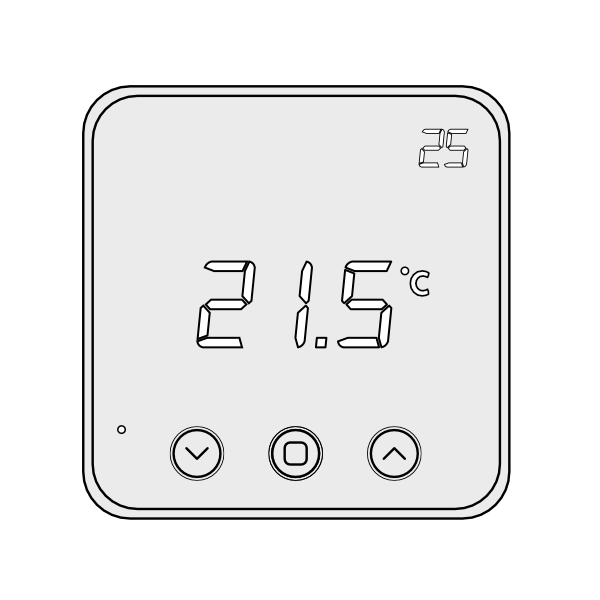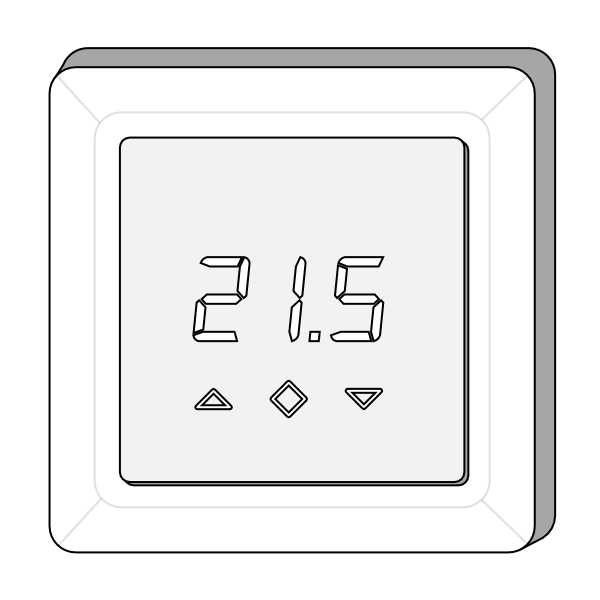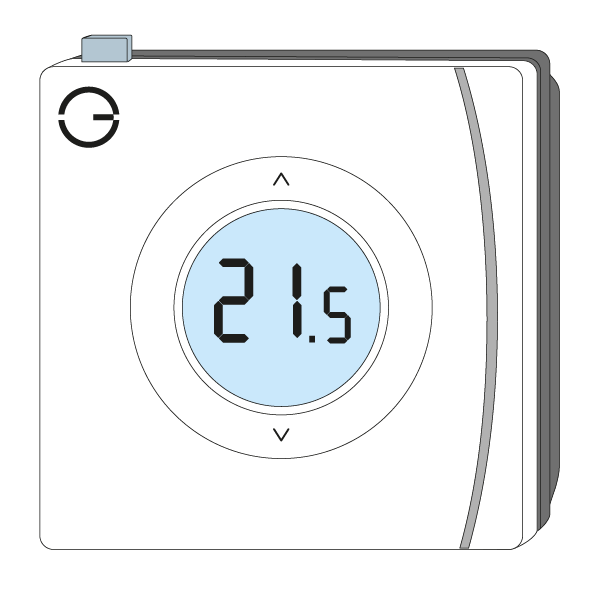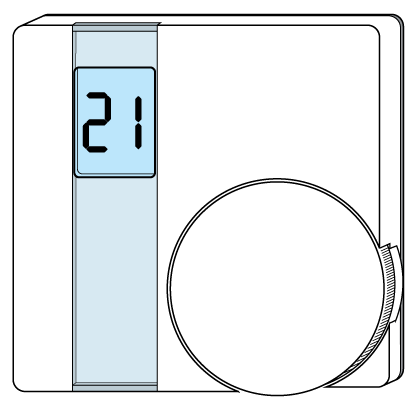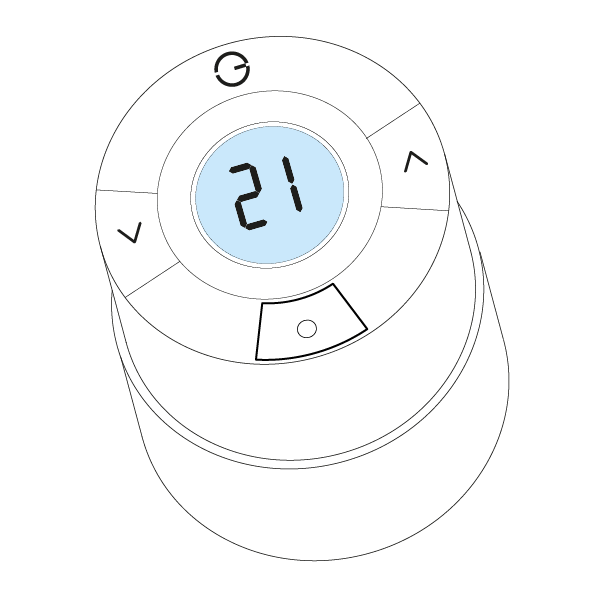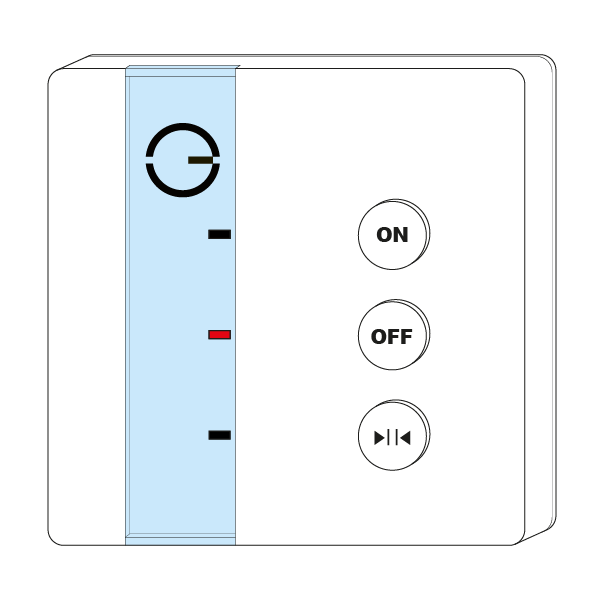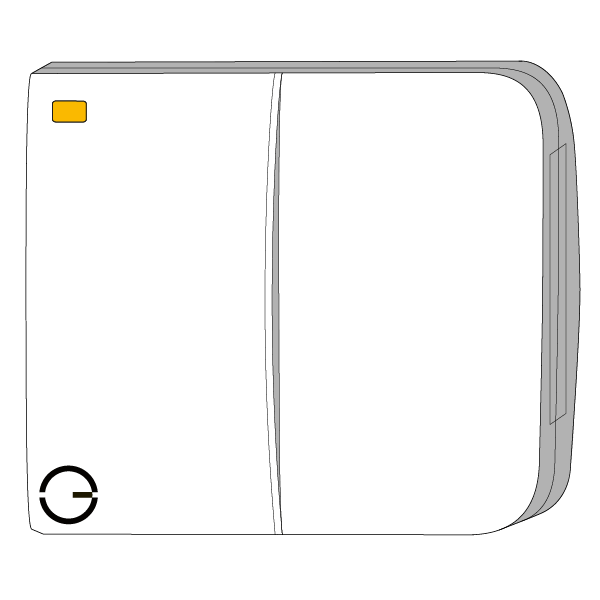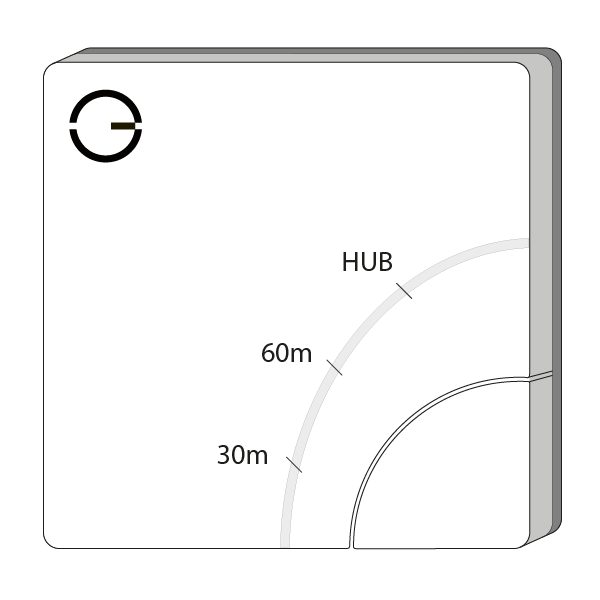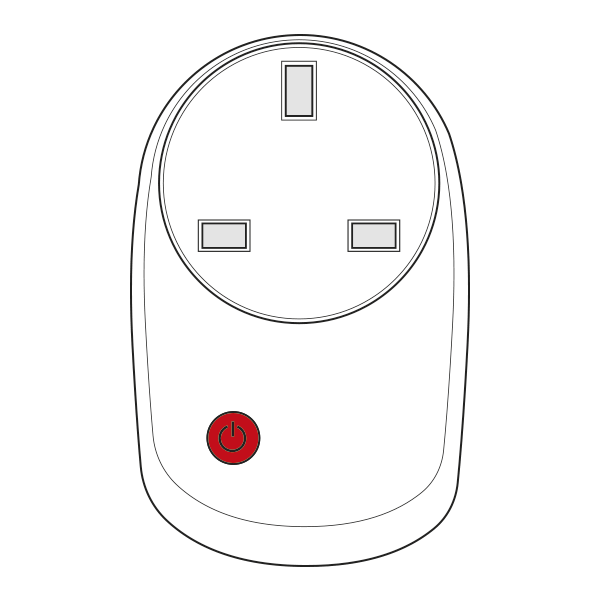...
| Anchor | ||||
|---|---|---|---|---|
|
Overriding a single zone
| Demonstration |
|---|
To override a single zone from the app:
...
If you want to stop the Override before it has reached its set end point:
| Demonstration |
|---|
- From the My House page, click on the zone you wish to cancel the Override of.
- In the Quick Actions bar at the bottom of the page, click on 'Stop Override'.
- Click 'Stop'.
...
To set an override from a device:
- On the Wireless Room Thermostat (HI-WRT-D) you can set the temperature of the override from the device. To override a zone from the thermostat:
Press the up or down button until the desired temperature is reached. The zone will now override to the set temperature for the duration set on the app.
Info The set temperature is the number located at the top-right of the screen.
- On the Powered Room Thermostat (HI-PRT-A) you can set the temperature of the override from the device. To override a zone from the thermostat:
- Press the up or down button until the desired temperature is reached. The zone will now override to the set temperature for the duration set on the app.
- Press the up or down button until the desired temperature is reached. The zone will now override to the set temperature for the duration set on the app.
- On the Room the Genius Room Thermostat (DA-WRT-C) you can set the temperature of the override from the device. To override a zone from the thermostat:
- Press the up or down button until the desired temperature is reached. The zone will now override to the set temperature for the duration set on the app.
- Alternatively, the override duration can also be specified on the device by pressing the top button after selecting the override temperature.
- On the Wireless Room Thermostat (DA-WRT-B) you can set the temperature of the override from the device. To override a zone from the thermostat:
- Rotate the dial until the desired temperature is reached. The zone will override to the set temperature for the duration set on the app.
- Rotate the dial until the desired temperature is reached. The zone will override to the set temperature for the duration set on the app.
- On a Wireless Radiator Valve (DA-WRV-E) you can set the temperature of the override from the device. To override a zone from the Radiator Valve:
- Rotate the top section of the device until the desired temperature is reached. The zone will override to the set temperature for the duration set on the app.
- Rotate the top section of the device until the desired temperature is reached. The zone will override to the set temperature for the duration set on the app.
- On a Radiator Valve a Genius Radiator Valve (DA-WRV-C, DA-WRV-B, or DA-WRV-A) you can set the temperature of the override from the device. To override a zone from the Radiator Valve:
- Press the up or down button until the desired temperature is reached. The zone will override to the set temperature for the duration set on the app.
- Press the up or down button until the desired temperature is reached. The zone will override to the set temperature for the duration set on the app.
- On the Single Channel Receiver (HO-SCR-C) you can trigger an from the device. To override a zone from the receiver unit:
- Press the On (top) button. The system will use the override duration set on the app for this zone, and override to the last setting or 21°C.
- Press the On (top) button. The system will use the override duration set on the app for this zone, and override to the last setting or 21°C.
- On the Dual Channel Receiver (HO-DCR-C) you can trigger an from the device. To override a zone from the receiver unit:
- Check the door panel to see which of the white buttons relates to the zone you have chosen to override.
- Press both the correct white button and the green button at the same time. The system will use the override duration set on the app for this zone, and override to the last setting or 21°C.
- On the Electric Switch (HO-ESW-D) you can trigger an override from the device. To override a zone from the Electric Switch:
- Press the button at the bottom right hand corner of the receiver unit. The system will override to a duration (30, 60 or 120 minutes) depending on how many times it is pressed.
- Press the button at the bottom right hand corner of the receiver unit. The system will override to a duration (30, 60 or 120 minutes) depending on how many times it is pressed.
- On the Smart the Smart Plug (PH-PLG-D, or PH-PLG-E or PO-PLG-B) you can trigger an from the device. To override a zone from the Smart Plug:
- When the plug is off, press the button in the middle of the plug. The system will use the override duration on the app for this zone, and override to the last setting or 21°C.
- When the plug is off, press the button in the middle of the plug. The system will use the override duration on the app for this zone, and override to the last setting or 21°C.
...