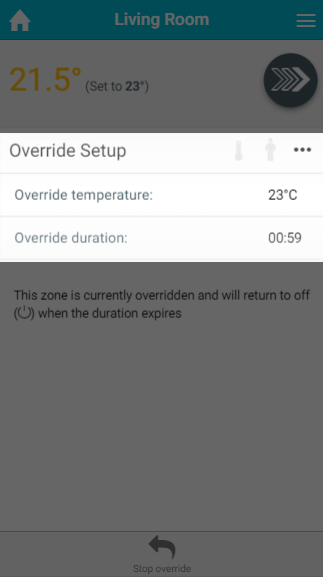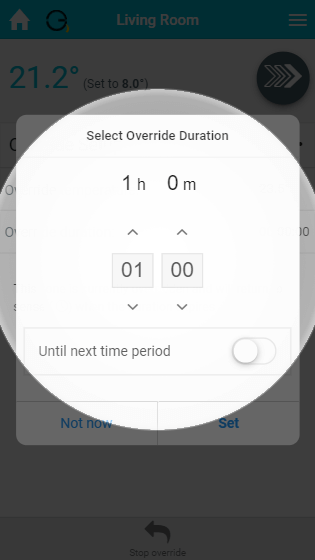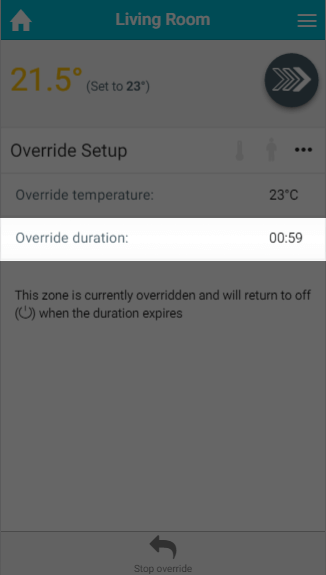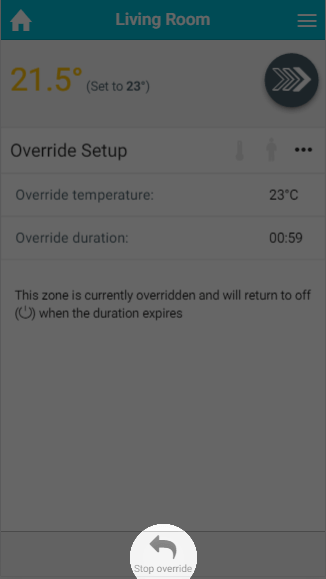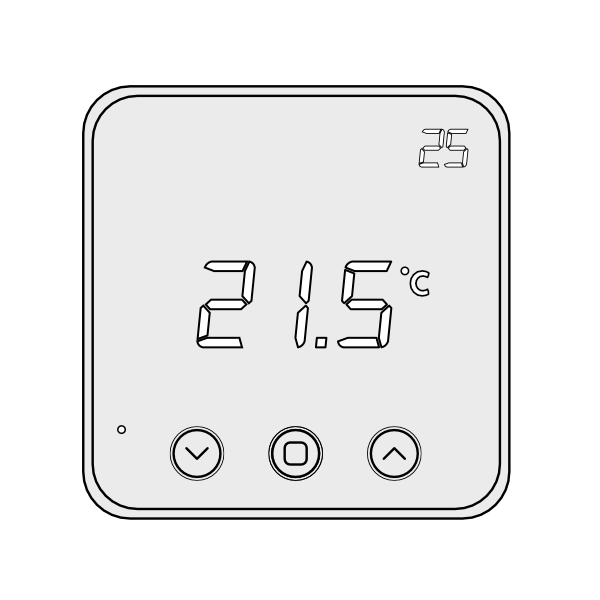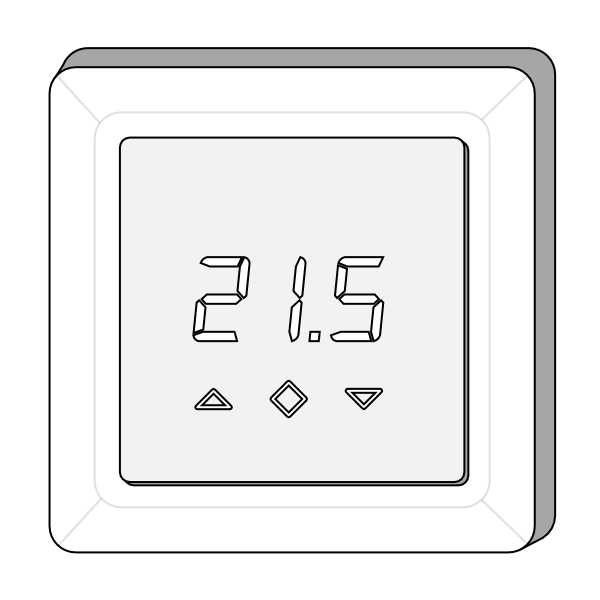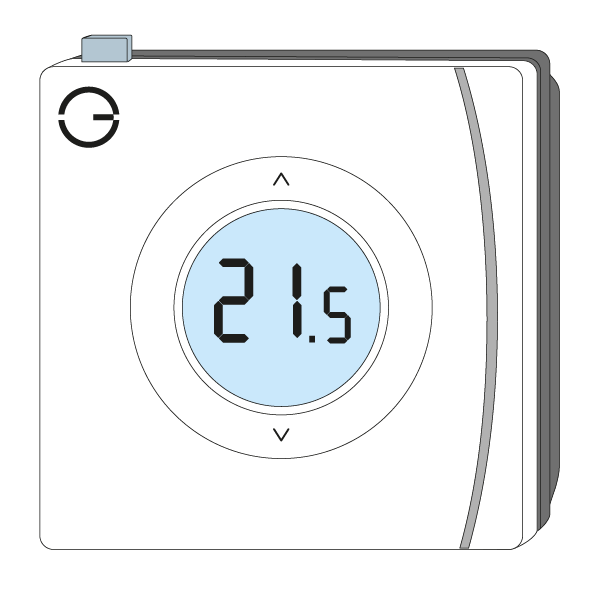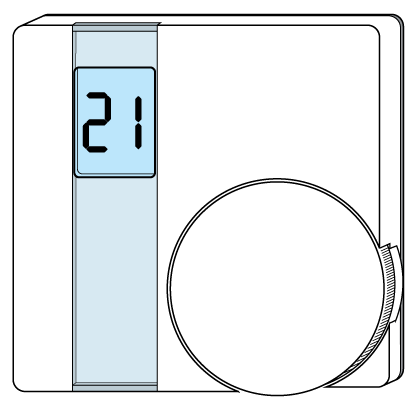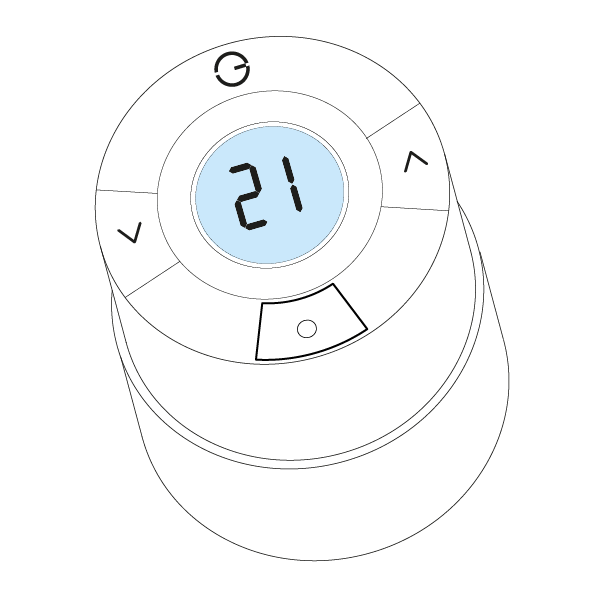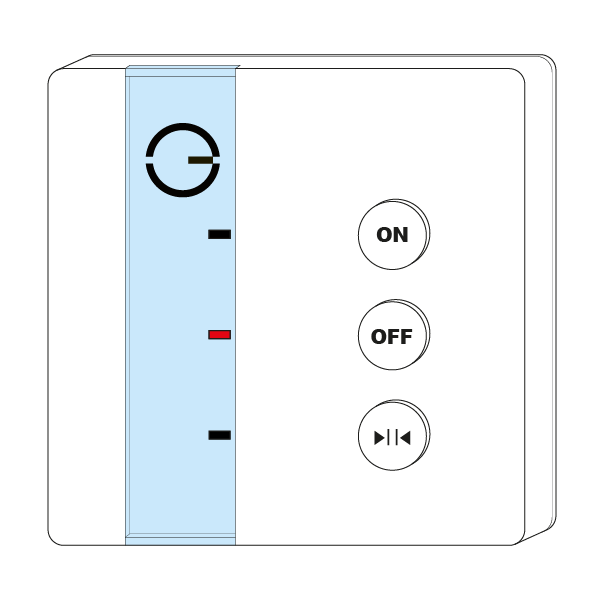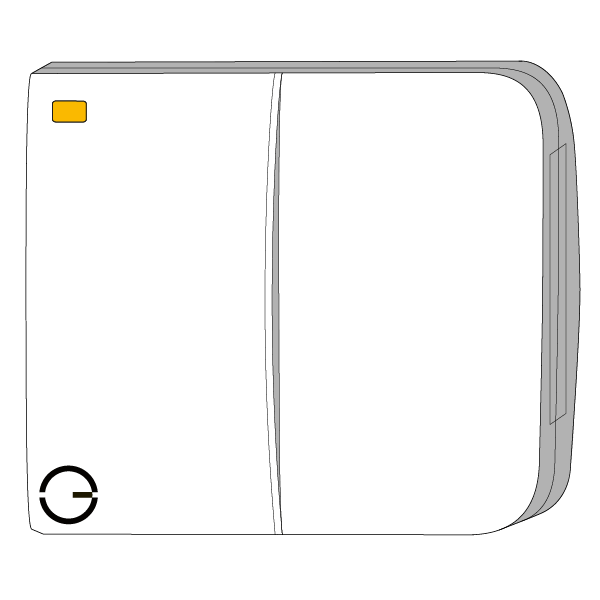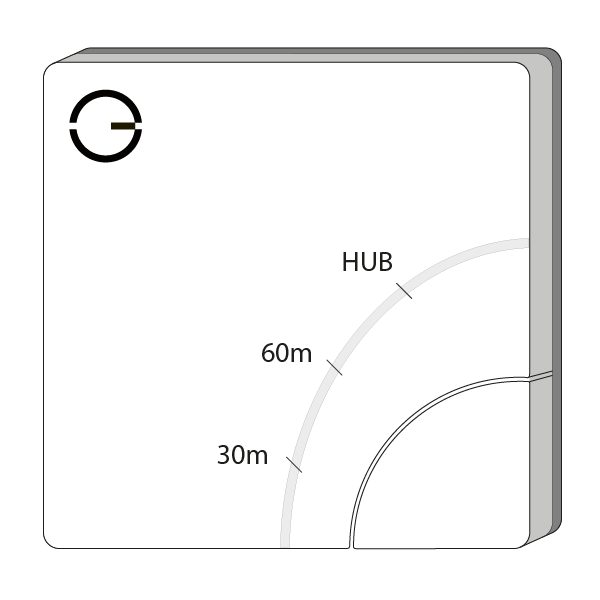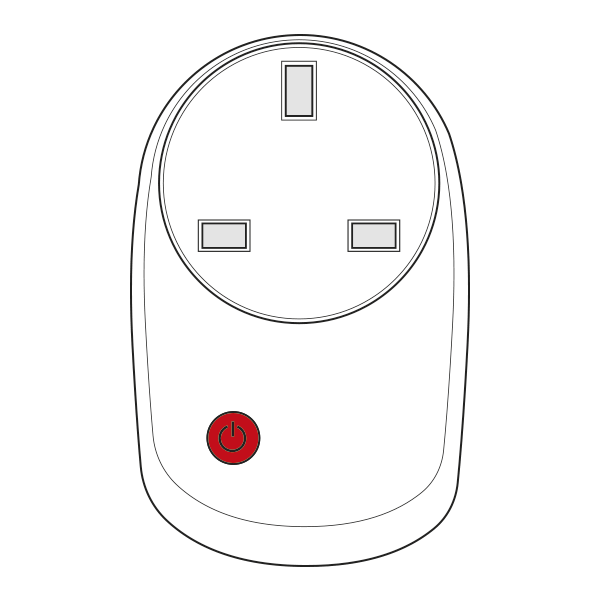An Introduction
Override mode is used to temporarily modify the temperatures or on/off state of a zone. The system will automatically restore the previous mode and schedule once the Override has expired.
...
| Anchor | ||||
|---|---|---|---|---|
|
Overriding a single zone
| Demonstration |
|---|
To override a single zone from the app:
- From the My House page, click on the zone you wish to Override.
- Change the mode to Override.
Select the temperature you want to Override the zone to. This can be up or down, and so can be used to bring the heating on at a different time of day or to turn it off earlier than usual.
- Select the duration of the Override.
- The Override will start immediately.
<image of override active, with temp and time set>Info For an On/Off type of zone, you can
...
select whether you want to override the zone On or Off by clicking on 'Override setting'
Select the duration of the Override.
Info Instead of choosing a duration, it is possible to override
...
until the next duration. This is often used to bring the heating on earlier than usual as if the same temperature is chosen the system will move from the Override to the Timer period seamlessly.
The Override will start immediately.
To check how long is left of the override:
- From the My House page, click on the zone you have Overridden.
- The Override duration will have counted down since the Override began and will display the time remaining.
| Anchor | ||||
|---|---|---|---|---|
|
If the Override you have setup no longer suits your needs, you can edit the time and temperature of the Ovveride Override by:
- From the My House page, clicking on the zone you have Overridden.
- Click on either the time or temperature to change the setting.
- The Override will update with the new setting.
| Anchor | ||||
|---|---|---|---|---|
|
If you want to stop the Override before it has reached its set end point:
| Demonstration |
|---|
- From the My House page, click on the zone you wish to cancel the Override of.
- In the Quick Actions bar at the bottom of the page, click on 'Stop Override'.
- Click 'Stop'. <image of quick actions bar highlighted>
The zone will revert to the mode and schedule active before the Override was placed.
| Info |
|---|
It is also possible to override one or more zones at the same time from the My House page, for more information see the My House chapter. |
Overriding multiple zones
If you want to override multiple zones at one time, to the same temperature and for the same duration this can be done from the My House page
...
. In this menu you can select multiple zones of the same type (e.g. Radiator or On/Off). For more information, see the My House chapter.
| Anchor | ||||
|---|---|---|---|---|
|
In many of your zones the devices for that zone will have physical controls you can use to adjust the heating, such as the buttons on a Radiator Valve. Based on the settings you have chosen for in that Zone's Setup page, you may be able to set an Override without having to use the app.
For more information on setting up the manual Override, see the Zone Setup chapter. check_me
You have different levels of override control possible, based on the device you are adjusting:
...
the 'Setup pages' chapter.
To set an override from a device:
- On the Wireless Room Thermostat (HI-WRT-D) you can set the temperature of the override from the device. To override a zone from the thermostat:
Press the up or down button until the desired temperature is reached.
The zone will now override to the set temperature for the duration set on the app.
Info The set temperature is the number located at the top-right of the screen.
- On the Powered Room Thermostat (HI-PRT-A) you can set the temperature of the override from the device. To override a zone from the thermostat:
- Press the up or down button until the desired temperature is reached. The zone will now override to the set temperature for the duration set on the app
- .
- On the Genius Room Thermostat (DA-WRT-C) you can set the temperature of the override from the device. To override a zone from the thermostat:
- Press the up or down button until the desired temperature is reached. The zone will now override to the set temperature
- for the duration set on the
- app.
- Alternatively, the override duration can also be specified on the device by pressing the top button after selecting the override temperature.
- On the Wireless Room Thermostat (DA-WRT-B) you can set the temperature of the override from the device. To override a zone from the thermostat:
- Rotate the dial until the desired temperature is reached. The zone will override to the set temperature for the duration set on the app.
- Rotate the dial until the desired temperature is reached. The zone will override to the set temperature for the duration set on the app.
- On a Wireless Radiator Valve (DA-WRT-B, dial highlighted>On a WRV-E) you can set the temperature of the override from the device. To override a zone from the Radiator Valve:
- Rotate the top section of the device until the desired temperature is reached. The zone will override to the set temperature for the duration set on the app.
- Rotate the top section of the device until the desired temperature is reached. The zone will override to the set temperature for the duration set on the app.
- On a Genius Radiator Valve (DA-WRV-C, DA-WRV-B, or DA-WRV-A) you can set the temperature of the override from the device. To override a zone from the Radiator Valve:
- Press the up or down button until the desired temperature is reached. The zone will override to the set temperature for the duration set on the app.
- Press the up or down button until the desired temperature is reached. The zone will override to the set temperature for the duration set on the app.
- On the the Single Channel Receiver (HO-SCR-C) you you can trigger an from the device. To override a zone ON from the receiver unit:
- Press the On (top) button. The system will use the override duration
- set on the app for this zone
- To override a zone OFF from the receiver unit:
- Press the Off (middle) button. The system will use the override duration set on the app for this zone and override to the Off setting for this zone type.
- <image of HO-SCR-C, buttons highlighted>
- On the
- , and override to the last setting or 21°C.
- , and override to the last setting or 21°C.
- On the Dual Channel Receiver (HO-DCR-C) you you can trigger an from the device. To override a zone ON from the receiver unit:
- Check the door panel to see which of the white buttons relates to the zone you have chosen to override.
- Press both the correct white button and the green button at the same time. The system will use the override duration and override temperature set on the app for this zone.
- To override a zone OFF from the receiver unit:
- Check the door panel to see which of the white buttons relates to the zone you have chosen to override.
- Press both the correct white button and the red button at the same time. The system will use the override duration set on the app for this zone and override to the Off setting for this zone type.
- <image of HO-CCR-C, door open, white & green buttons highlighted>
- On the
- , and override to the last setting or 21°C.
- , and override to the last setting or 21°C.
- On the Electric Switch (HO-ESW-D) you you can trigger an override from the device. To override a zone ON from the receiver unitElectric Switch:
- Press the button at the bottom
- right hand corner of the receiver unit.
- The system will
- override
- <image of HO-ESW-D, buttons highlighted>
- On the Smart Plug (
- to a duration (30, 60 or 120 minutes) depending on how many times it is pressed.
- to a duration (30, 60 or 120 minutes) depending on how many times it is pressed.
- On the Smart Plug (PH-PLG-D, or PH-PLG-C E or PO-PLG-B) you can trigger an from the device. To override a zone ON from the receiver unitSmart Plug:
- When the plug is off, press the button in the middle of the plug. The system will use the override duration
- on the app for this zone
- , and override to the
- <image of PH-PLG-C, button highlighted> check_me - all of above
...
- last setting or 21°C.
- last setting or 21°C.
| Info |
|---|
You only need to adjust one device in the zone. So if you have 2 Radiator Valves in the same room the system will take the override from one device and relay this new information to all of the devices in the room. |
My House Override
If you have a device in the My House, such as a Receiver unit controlling your heating or a Thermostat reporting the temperature to My House this can be used to affect all of your Radiator and Underfloor rooms with one manual override.
...
- For a Thermostat you can adjust the temperature (as detailed above) and all of your Radiator and Underfloor rooms zones (in Timer, Footprint or Override modes) will override to the selected temperature on the device and to the duration set in My House.
...
- Rooms in Off mode will not be overridden when using the My House Override so rooms rarely used (such as spare bedrooms) are not heated each time the My House Thermostat is interacted with.