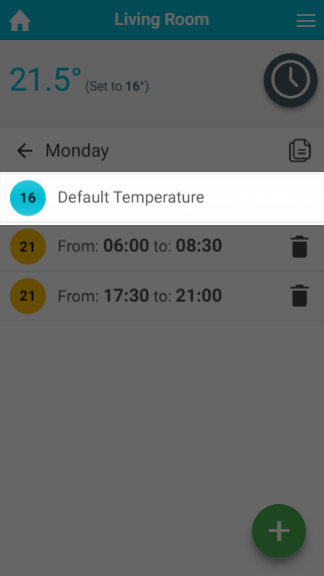...
If you wish to view a day's schedule in more detail, click on the day you wish to view. This will load the details of the heating schedule including the default temperature and a list of the heating periods.
| Demonstration |
|---|
| Anchor | ||||
|---|---|---|---|---|
|
...
| Info |
|---|
Each timer period must be a minimum of 5 minutes, however there are no other limits on the number of periods you can create. |
| Demonstration |
|---|
To add a timer period for a heating zone:
...
| Anchor | ||||
|---|---|---|---|---|
|
| Demonstration |
|---|
If your schedule changes or the temperature in a room is not right for you, it is easy to change a Timer period.
...
- From the My House page, click on the zone you wish to edit.
- Ensure the zone is in Timer mode.
- Click on the day which you want to change the default temperature.
- Click on the Default temperature entry at the top of the list of heating periods.
- Change the default temperature and click Set.
...
| Anchor | ||||
|---|---|---|---|---|
|
| Demonstration |
|---|
Once you have set up the schedule for one day, it is easy to copy the schedule to another day. This can be very useful if you have a regular schedule, such as if you work regular hours on a number of days in the week.
...
| Anchor | ||||
|---|---|---|---|---|
|
| Demonstration |
|---|
After setting up the schedule for one zone, you may find it easier to copy the schedule from this zone to another one and adjust it. This is often the case if you have multiple bedrooms in the property for example.
...
If your schedule has changed significantly, it may be easier to clear all the schedule for all of the zone and start again by adding new Timer periods.
| Demonstration |
|---|
To delete the entire schedule for a zone:
...
If you want to enable Pre-heating, please see the 'Setup pages' chapter.
...
| bgColor | #ccc |
|---|---|
| borderStyle | none |
Related Information:
...