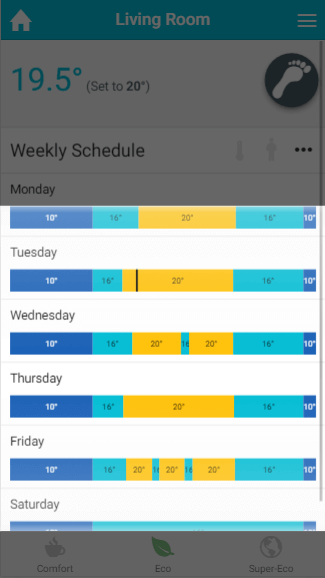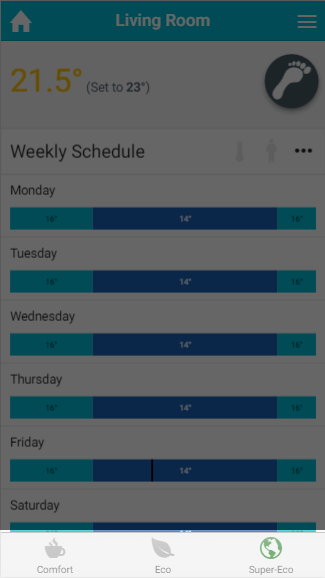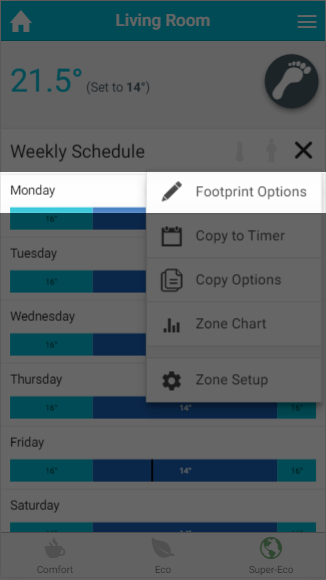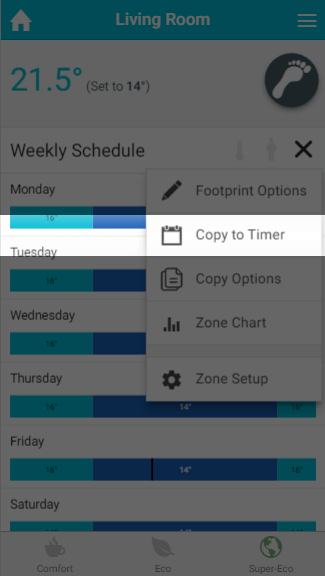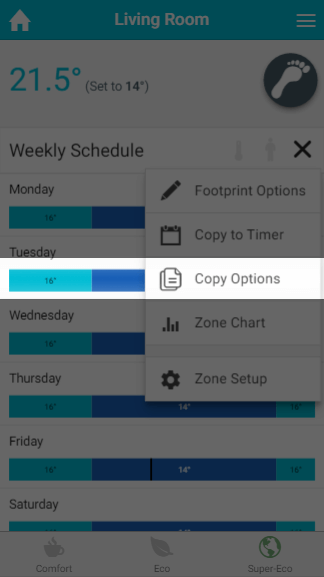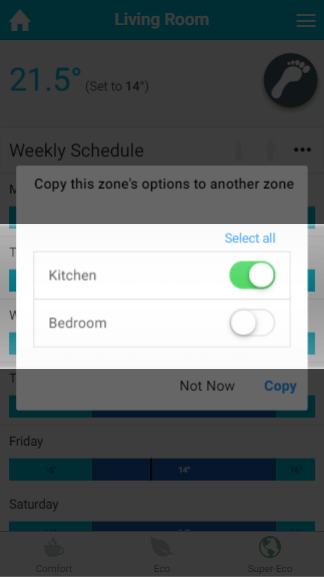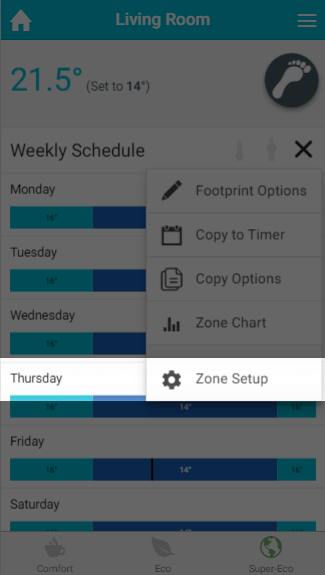An Introduction
In Footprint mode, the system will schedule the heating automatically so you don't have to think about when you use the room. The system will learn when you use the room by the occupancy triggers detected from a Wireless Room Sensor or Wireless Motion Sensor and build the schedule from these triggers. The system will also react to when the room is used, so if you leave the room early or enter the room outside of the predicted schedule the system will also modify the heating accordingly.
<image of a radiator room in Footprint mode showing the timerbars populated>
...
| Note |
|---|
Footprint mode is only available in Radiator zones with a Wireless Room Sensor or Wireless Motion Sensor assigned to them. check_me. Currently the pre-heat feature will not preheat a room for more than 90 minutes, which is fine for a radiator room when it is warming up before it knows that you will be using a room, but not long enough for an UFH room, which may take up to 4 hours to come up to temperature. |
Footprint mode consists of 2 main parts:
- Reactive heating: This is when the Room Sensors trigger the heating due to occupancy being detected or no longer being detected in a zone. If there are repeated triggers of occupancy in a zone in Footprint mode (such as a person starts using the room), the heating will be triggered on. If the system then stops detecting occupancy triggers the heating will be allowed to turn off and the zone cool as the room is no longer being used.
- Predictive heating: The other main part of Footprint mode is that the system will use the occupancy triggers to learn when the system is normally used and schedule the future heating accordingly. A 7-day schedule is built based on the last 2 weeks occupancy, so if the zone is repeatedly used at the same time the heating will be brought on for that time for the next week. As the schedule is based on the last 2 weeks, if your lifestyle changes the system may take up to 2 weeks to fully adapt to your new schedule. This can mean that if you do not use the room as the normal time, the heating will still be brought on at the start of the predicted schedule, but will turn off when no occupancy has been detected for the set duration.
To view the automatically created schedule for any zone:
- From the My House page, click on the zone you wish to view.
- Ensure the zone is in Footprint mode and on the Quick Actions bar select the Eco setting.
- The timerbars will now populate with the predictive schedule.
| Info |
|---|
The Genius Hub is always learning the Footprint schedule in the background so it will be ready when you come to change it. |
| Anchor | ||||
|---|---|---|---|---|
|
In Footprint mode there are three new settings to select between based on how you want Footprint mode to work in this zone. They are:
- Comfort: The zone will heat both reactively and predictively. The Genius Hub will use occupancy to heat the zone before you arrive and it will bridge any gaps for short periods of time that the zone was not used. If the zone was used at a particular time in the past 2 weeks it will be heated for the same time this week.
...
- The zone will also control to the active temperature if triggers are detected for more than the 'trigger on' time if it did not expect you to be there, and it will turn off after the 'trigger off' time of not sensing anyone in the room.
- Eco: The zone will heat both reactively and predictively. The Genius Hub will use occupancy information to heat the zone when you normally use the zone. If the zone was used at a particular time in the past 2 weeks it will be heated for the same time this week. The zone will also control to the active temperature if triggers are detected for more than the 'trigger on' time if it did not expect you to be there, and it will turn off after the 'trigger off' time of not sensing anyone in the room.
- Super-Eco: The zone will only heat reactively. The zone will control to the active temperature if triggers are detected for more than the 'trigger on' time, and it will turn off after the 'trigger off' time of not sensing anyone in the room.
| Info |
|---|
|
| Note |
|---|
We recommend that unless you want to user Super-Eco setting, the system is left in Timer mode for at least 1 week so the predictive schedule can start to be built in the background as occupancy is detected. |
Zone Sub-Menu
Anchor FootprintOptions FootprintOptions
Footprint Options
| FootprintOptions | |
| FootprintOptions |
There are five options unique to footprint the heating in Footprint mode, which should be configured before you use Footprint this mode.
Three of the five options are related to the temperature the zone will control to based on the occupancy in the room. These are:
- Active temperature: This This is the temperature the zone will heat to when the zone is heating due to the predictive heating schedule or when the system is reacting to occupancy. The default setting for the Active temperature is: 21°C
- Away temperature: The The away temperature is similar to the default temperature for Timer mode. This is the temperature the heating will control to if there is no-one using the zone and there is no predicted schedule. The default setting for the Away temperature is: 4°C14°C
- Night temperature: This This is the temperature which the zone will control to during the 'night period'. The default setting for the Night temperature is: 14°C16°C
The other two options are to schedule to 'Night Period'. This is the duration where the system will not respond to occupancy, and is useful for when everyone has gone to bed. In a bedroom, this will stop the heating reacting to every time someone rolls over in bed and for other rooms in the house this will stop the heating triggering if someone gets up for a glass of water. These two options are:
- Starts from: This This is the time which the zone will stop responding to occupancy and is normally set for roughly the same time the when the last people go to bed. The default setting for the Starts from time isis: 2321:00
Ends at:
ThisThis is the time when the zone starts reacting to occupancy again and is normally set for when the people get up in the morning. The default setting for the Starts from time is: 06
:00:30
Info The start and end times must not be on the same day as the end time finishes the day after the night start time is stakes effect.
| Anchor | ||||
|---|---|---|---|---|
|
As the automatically created schedule is based on when people actually use the room rather than when it is thought people use the room the schedule can be more accurate than a manually created schedule in Timer mode. If you want to use the automatically created schedule in Timer mode, you can copy it by:
- Go to the room you want to copy the schedule between modes
- Click on the zone sub-menu
- Click on 'Copy to Timer'
| Anchor | ||||
|---|---|---|---|---|
|
If you use Footprint mode in similar rooms you may want to use the same settings set up in 'Footprint Options'. You can copy the options between zones which can be put into Footprint mode by:
- Go to the room you want to copy the Footprint Options from
- Click on the zone sub-menu
- Click on 'Copy Options'
- Select the rooms to copy the options to
| Anchor | ||||
|---|---|---|---|---|
|
Other settings you may need to adjust prior to using Footprint mode are in the Zone Setup page. This can be accessed by:
- Go to the room you want to setup for Footprint mode.
- Click on the zone sub-menu
- Click on 'Zone Setup'
<image of zone details with (1), (2), (3)>
The relevant settings you may want to adjust are under the header 'Zone reactivity settings' and Pre-heat. For more information see the Zone Setup chapter. check_methe 'Setup Pages' chapter.
| Info |
|---|
We recommend that Pre-heat be enabled if you are going to use Footprint mode as otherwise the room will only start to heat at the beginning of each predicted heating period, rather than the room be warm ready for when you normally use the room. |
Quick Actions
In Footprint mode there are three new settings to select between based on how you want Footprint mode to work in this zone. They are:
- Comfort: The zone will heat both reactively and predictively. The Genius Hub will use occupancy to heat the zone before you arrive and it will bridge any gaps for short periods of time that the zone was not used. If the zone was used at a particular time in the past 2 weeks it will be heated for the same time this week. The zone will also control to the active temperature if triggers are detected for more than the start after time if it did not expect you to be there, and it will turn off after the Stop after time of not sensing anyone in the room.
- Eco: The zone will heat both reactively and predictively. The Genius Hub will use occupancy information to heat the zone when you normally use the zone. If the zone was used at a particular time in the past 2 weeks it will be heated for the same time this week. The zone will also control to the active temperature if triggers are detected for more than the start after time if it did not expect you to be there, and it will turn off after the Stop after time of not sensing anyone in the room.
- Super-Eco: The zone will only heat reactively. The zone will also control to the active temperature if triggers are detected for more than the start after time if it did not expect you to be there, and it will turn off after the Stop after time of not sensing anyone in the room.
<image of the quick actions bar with the 3 settings highlighted>
| Note |
|---|
We recommend that unless you want to user Super-Eco mode, the system is left in Timer mode for at elast 1 week so the predictive schedule can start to be built in the background as occupancy is detected. |