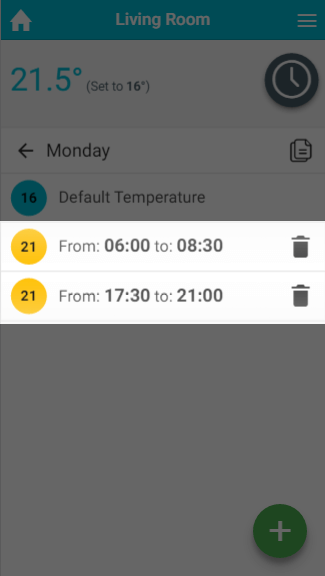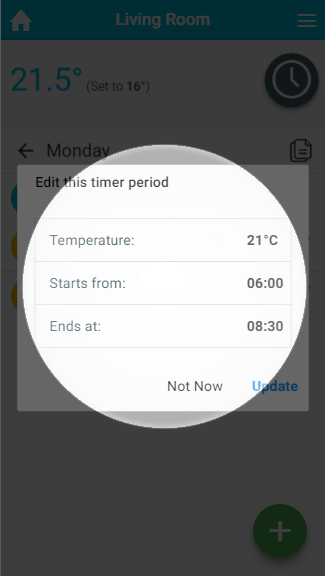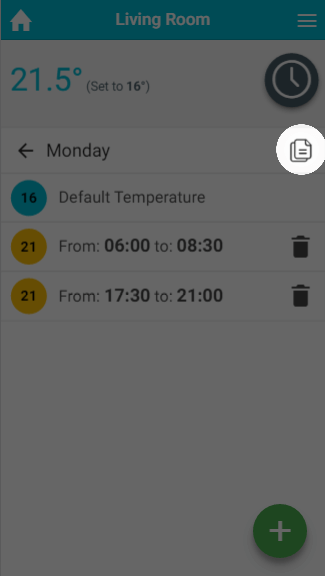...
If you wish to view a day's schedule in more detail, click on the day you wish to view. This will load the details of the heating schedule including the default temperature and a list of the heating periods.
| Anchor | ||||
|---|---|---|---|---|
|
Adding a Timer period
With the Genius Hub system you can set as many heating periods as you require throughout the day.
...
| Info |
|---|
For an On/Off zone you only need to select the start and end time of the On period you are creating. |
| Anchor | ||||
|---|---|---|---|---|
|
If your schedule changes or the temperature in a room is not right for you, it is easy to change a Timer period.
...
- From the My House page, click on the zone you wish to edit.
- Ensure the zone is in Timer mode.
- Click on the day you want to change the schedule of.
- Click on the Timer period you want to change.
- Click on the relevant option you want to change, e.g. the end time.
- Change the option to its new setting.
- Click OK.
| Anchor | ||||
|---|---|---|---|---|
|
If your schedule has changed significantly, you may wish to delete a Timer period.
...
| Note |
|---|
There is no way to recover a Timer period, so ensure you are deleting the right one. |
| Anchor | ||||
|---|---|---|---|---|
|
For those times of day which you do not want the heating on high, you can set a default temperature, so that the room doesn't cool down too far, leaving you to return to a cold house or causing the room to take a long time to heat up again.
...
There is no configurable Default setting for On/Off zones. The zones are off by default and the Timer periods are always On.
| Anchor | ||||
|---|---|---|---|---|
|
Once you have set up the schedule for one day, it is easy to copy the schedule to another day. This can be very useful if you have a regular schedule, such as if you work regular hours on a number of days in the week.
...
- From the My House page, click on the zone you wish to view.
- Ensure the zone is in Timer mode.
- Click on the day which you want to copy the schedule from.
- Click on the copy icon on the top right of the page, underneath the mode selector.
- Select the days to copy the schedule to.
- Click 'Copy'.
Advanced options
| Anchor | ||||
|---|---|---|---|---|
|
After setting up the schedule for one zone, you may find it easier to copy the schedule from this zone to another one and adjust it. This is often the case if you have multiple bedrooms in the property for example.
...
| Note |
|---|
There is no way to recover a schedule once it is overwritten, so ensure you select the right zone(s). |
| Anchor | ||||
|---|---|---|---|---|
|
If your schedule has changed significantly, it may be easier to clear all the schedule for all of the zone and start again by adding new Timer periods.
...
| Note |
|---|
There is no way to recover a schedule once it is deleted, so ensure you have selected the right zone. |
Pre-heating
An alternative way to schedule the heating in your home is to activate Pre-heat from the Zone Setup.
...