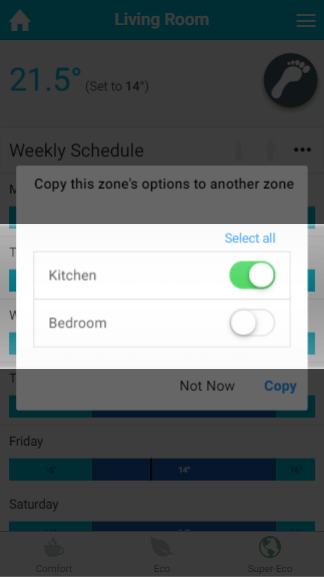...
| Info |
|---|
The Genius Hub is always learning the Footprint schedule in the background so it will be ready when you come to change it. |
| Anchor | ||||
|---|---|---|---|---|
|
In Footprint mode there are three new settings to select between based on how you want Footprint mode to work in this zone. They are:
...
| Note |
|---|
We recommend that unless you want to user Super-Eco setting, the system is left in Timer mode for at least 1 week so the predictive schedule can start to be built in the background as occupancy is detected. |
Zone Sub-Menu
Anchor FootprintOptions FootprintOptions
Footprint Options
| FootprintOptions | |
| FootprintOptions |
There are five options unique to the heating in Footprint mode, which should be configured before you use this mode.
...
- Starts from: This is the time which the zone will stop responding to occupancy and is normally set for roughly the same time the when the last people go to bed. The default setting for the Starts from time is: 21:00
Ends at: This is the time when the zone starts reacting to occupancy again and is normally set for when the people get up in the morning. The default setting for the Starts from time is: 06:30
Info The start and end times must not be on the same day as the end time finishes the day after the night start time is stakes effect.
| Anchor | ||||
|---|---|---|---|---|
|
As the automatically created schedule is based on when people actually use the room rather than when it is thought people use the room the schedule can be more accurate than a manually created schedule in Timer mode. If you want to use the automatically created schedule in Timer mode, you can copy it by:
...
- Go to the room you want to copy the schedule between modes
- Click on the zone sub-menu
- Click on 'Copy to Timer'
| Anchor | ||||
|---|---|---|---|---|
|
If you use Footprint mode in similar rooms you may want to use the same settings set up in 'Footprint Options'. You can copy the options between zones which can be put into Footprint mode by:
...
- Go to the room you want to copy the Footprint Options from
- Click on the zone sub-menu
- Click on 'Copy Options'
- Select the rooms to copy the options to
| Anchor | ||||
|---|---|---|---|---|
|
Other settings you may need to adjust prior to using Footprint mode are in the Zone Setup page. This can be accessed by:
...