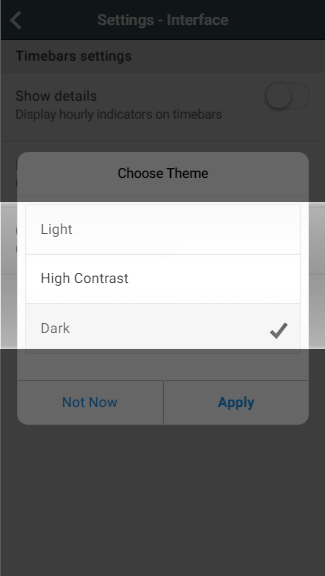When you are logged in and have finished the tour, the first screen you will see is the My House page. This is an overview of your system and you can access any of your zones from this page.
...
- G icon
- Everything is communicating as normal.
- This is what should be shown the majority of the time you are using the app.
- G icon with Amber spinner
- The app is currently attempting to sync the latest data.
- This is likely to be shown when the app is first launched, or clicked on after being minimised. The app will be refreshing the connection and data shown on the screen.
- To save data, many of the setup pages do not collect data on a regular interval, but instead only do it when a setting has been changed. If you are on a setup page for a long period of time, the icon may turn amber until the page is navigated away from.
- This may also be shown if you have poor signal and the data on the app may be out of date until the app re-establishes connection.
- G icon with Red cross
- The connection has dropped and changes on the app will not affect your heating until the connection is established.
- This is likely to occur when either your Hub or Device does not have a working internet connection. Check that the device you using to view the app has a working internet connection. If so, you may need to power-cycle the Genius Hub.
- If you are using the local/IP connection from an Android/iOS device, the Hub can no longer be found on the expected IP address for the network.
...
- Click on the Systems tile and it will list any outstanding issues for your system.
- Click on the
 to the right of the notification, which will send you to the Doctor to help guide you through how to fix the problem.
to the right of the notification, which will send you to the Doctor to help guide you through how to fix the problem.
...
To change the theme of the app:
- Click no on the Main Menu
- Select Settings
- Choose Interface
- Tap on 'Choose theme'
- Select the theme from list