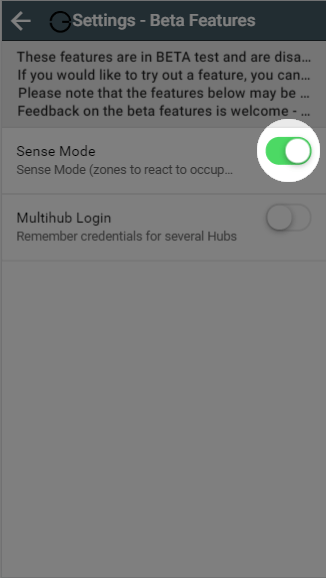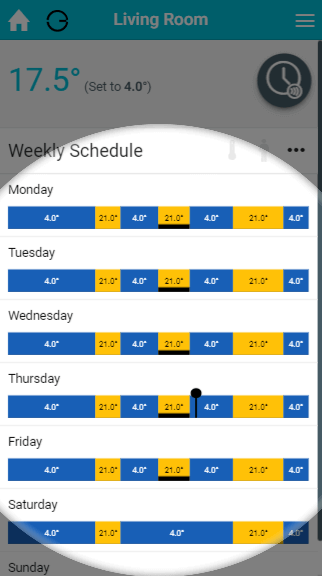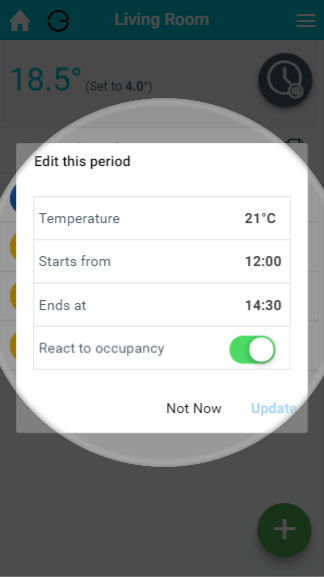In Sense mode, you can set up a 7-day schedule to control the heating in this zone, in a similar manner to Timer mode. You set up a ‘heating period’ to suit your needs, including start time, end time, temperature, along with whether you want the period to switch on regardless or only when someone is in the zone.
...
The main difference between Timer mode in Radiator, Underfloor heating or Hot Water Temperature zones compared with On/Off zones is that you can set a temperature for these types of zone. In On/Off zones you can only set periods where the heating is on or off.
| Note |
|---|
Sense mode is only available The 'react to occupancy' will only work in zones with a Room Sensor, or Occupancy Trigger channel assigned to them. |
To view the schedule for any zone:
...
If you wish to view a day's schedule in more detail, click on the day you wish to view. This will load the details of the heating schedule including the default temperature and a list of the heating periods.
Enabling Sense Mode
| Note |
|---|
Sense mode is currently available for free during its BETA phase. |
To use Sense Mode
- Log into one of your Genius Hub
- Click on the Main Menu, followed by 'Settings'
- Choose 'Beta Features' and tap the toggle for 'Sense Mode'
- The 'Timer' mode option has now been replaced with 'Sense' mode
| Anchor | ||||
|---|---|---|---|---|
|
Adding a Timer period
With the Genius Hub system you can set as many heating periods as you require throughout the day.
...
| Info |
|---|
For an On/Off zone, the period will automatically be set to 'ON', and this cannot be changed. |
| Anchor | ||||
|---|---|---|---|---|
|
If your schedule changes or the temperature in a room is not right for you, it is easy to change a Timer period.
...
- From the My House page, click on the zone you wish to edit.
- Ensure the zone is in Timer mode.
- Click on the day you want to change the schedule of.
- Click on the Timer period you want to change.
- Click on the relevant option you want to change, e.g. the end time.
- Change the option to its new setting.
- Click OK.
| Anchor | ||||
|---|---|---|---|---|
|
If your schedule has changed significantly, you may wish to delete a Timer period.
...
| Note |
|---|
There is no way to recover a Timer period, so ensure you are deleting the right one. |
| Anchor | ||||
|---|---|---|---|---|
|
For those times of day which you do not want the heating on high, you can set a default temperature, so that the room doesn't cool down too far, leaving you to return to a cold house or causing the room to take a long time to heat up again. Default periods cannot be reactive. If you want a zone to react throughout the day, you will need to create timer periods to cover all of the 24 hour period.
...
There is no configurable Default setting for On/Off zones. The zones are off by default and the Timer periods are always On.
Advanced options
For the following options, see the relevant sections of Timer Mode:
...
| Panel | ||||||||||||||||||||
|---|---|---|---|---|---|---|---|---|---|---|---|---|---|---|---|---|---|---|---|---|
| ||||||||||||||||||||
Related Information:
|
...