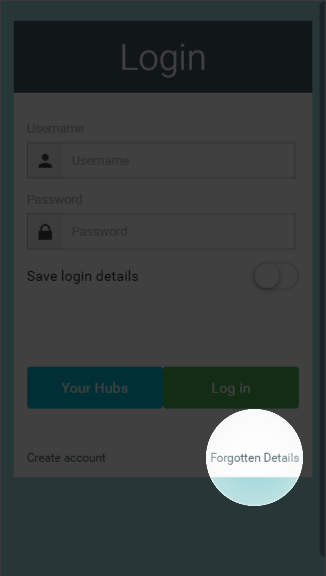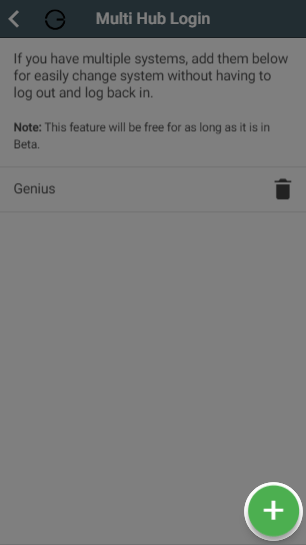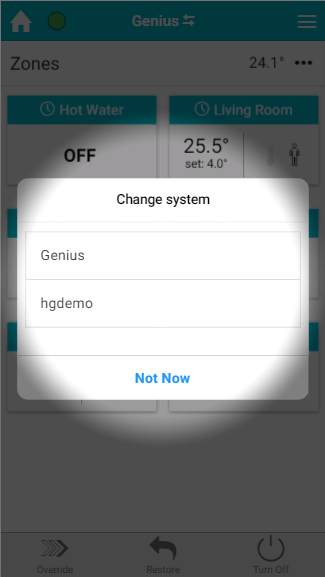...
Load the app from your mobile device or go to the web app.
On the Welcome page, click on the 'Forgotten Password' button to send a password reset link to the contact email address chosen when the system was registered.
| Anchor | ||||
|---|---|---|---|---|
|
For those customers who have multiple systems (either running the heating in one property or with multiple properties) you can easily swap between Genius Hubs without having to log out and type in the next set of login details.
Setting up the Multiple Hub Login
To setup the Genius Hubs you want to navigate between:
- Login to the first Genius Hub
- Click on the Main Menu, followed by 'Settings'
- Choose 'System', then 'Multi Hub Login'
- The current system should appear as the first in the list
- To add a second system, click on the green add button
- Type in the username and password for the second system
- Click on the green 'Log in' button
- The app will attempt to log into the hub (to ensure it is online and that the username & password are valid).
- If successful the app will inform you and you can then add another hub by going back to step 6, or close the dialog box by clicking on 'Done'.
Navigating between multiple Genius Hubs
Once you have added all of your systems you wish to quickly swap between:
- Go to the My House of the app
- The 'My House' title has been replaced with the username of the system you are currently viewing
- Click on the arrows icon next to the system username
- A dialog box will appear listing your Genius Hubs
- Click on the username to swap between systems