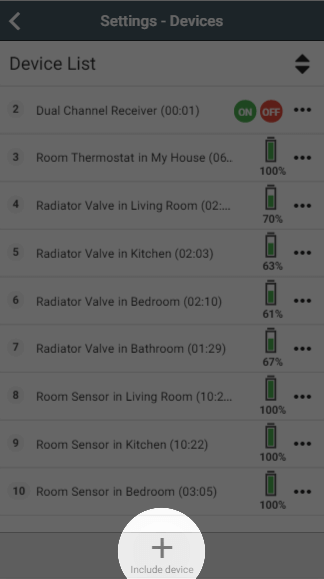...
- Click on the Main Menu in the top right-hand corner.
- Click on Settings.
- Click on Devices.
Understanding the summary
...
- Device ID: Each device is assigned a unique number so it can be identified on the system.
- Device Summary: The type of the device is listed next, such as Radiator Valve or Room Sensor, along with the room is it assigned to.
- Time since last communication: All devices communicate wirelessly with the system, with battery powered devices and mains powered devices communicating differently.
A battery powered device is asleep most of the time to preserve the battery. These wake up at regular intervals to check for any queued messages. The wake-up intervals can be found here.
A mains powered devices will receive messages as soon as they are queued, but do not communicate regularly. Therefore if no action is required for a mains-powered device, this time since last communication can be many hours.
For more infrmation, see this article.
| Anchor | ||||
|---|---|---|---|---|
|
The current state of the switches is shown as a red or green dot to say whether the switch is currently on or off.
...
To add extra components to your system, click on the 'Include device' button found in the Quick Actions bar at the bottom of the page. This will take you through to the Doctor to add the device to your system. For more information, see the Adding New Devices chapter.
| Anchor | ||||
|---|---|---|---|---|
|
...
- Find the number of the Radiator Valve from the relevant Zone Setup.
- From the Home Screen, click on the Main Menu.
- Click on Settings, then Devices.
- Select the Radiator Valve from the list.
- If the Radiator Valve needs to control to a higher temperature to match the temperature measured by the Room Sensor set a positive Valve Offset. If the Radiator Valve needs to control to a lower temperature, set a negative Valve Offset.
For more information, see this article.