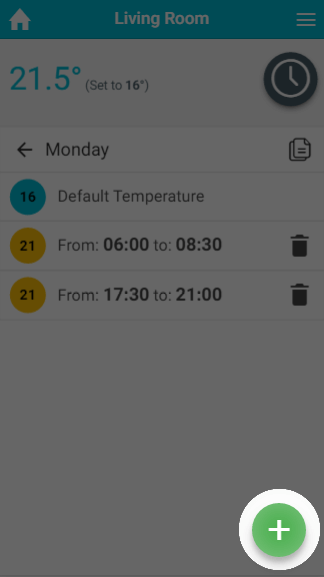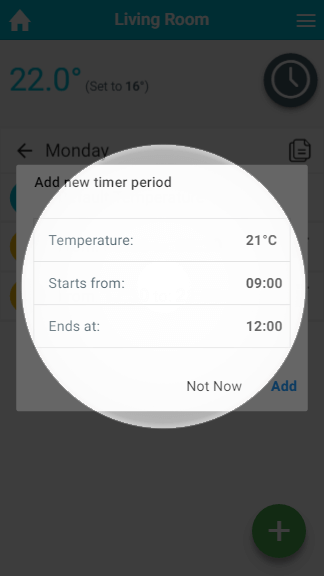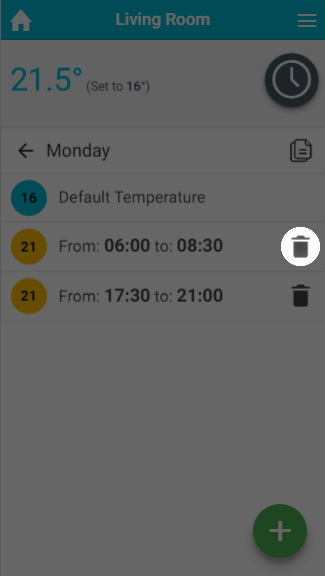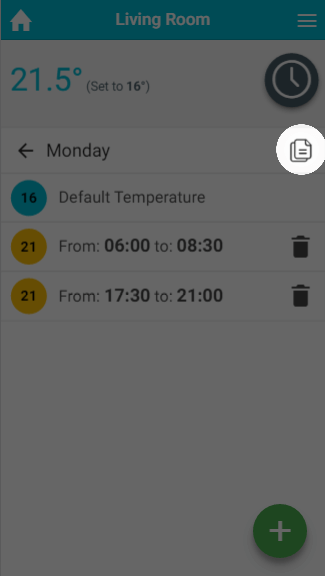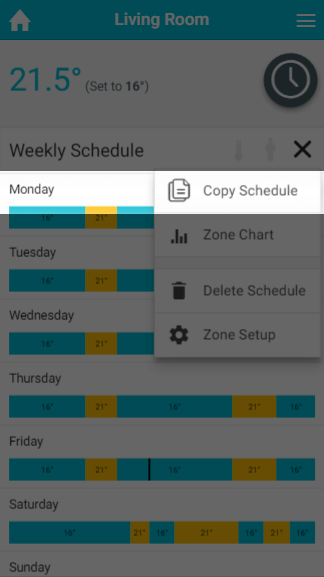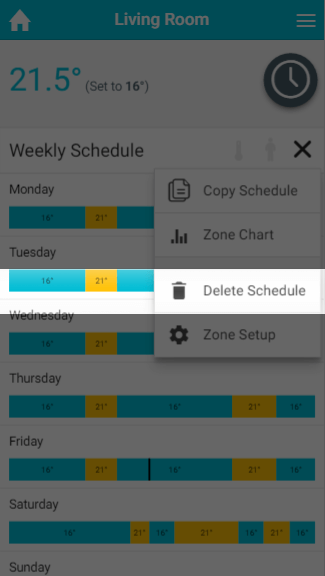...
To add a timer period for a radiator or TPI zone:
- From the My House page, click on the zone you wish to view.
- Change the zone to Timer mode.
- Click on the first day to have a schedule added.
- Click the floating add heating period button found at the bottom-right of the page.
- Select the temperature you want the zone to control to.
- Select when the heating period should begin.
- Select when the heating period should finish.
- Click OK.
| Info |
|---|
For an On/Off zone you only need to select the start and end time of the On period you are creating. |
...
To remove a Timer period for a radiator, TPI or On/Off zone:
- From the My House page, click on the zone you wish to edit.
- Ensure the zone is in Timer mode.
- Click on the day you want to change the schedule of.
- Next to the Timer period you no longer want, click on the 'Bin' icon.
- In the confirmation dialog, click 'Delete'.
...
The default temperature can be set for each day of each zone. To do this for radiator and TPI zones:
- From the My House page, click on the zone you wish to edit.
- Ensure the zone is in Timer mode.
- Click on the day which you want to change the default temperature.
- Click on the Default temperature entry at the top of the list of heating periods.
- Change the default temperature and click Set.
| Info |
|---|
Default temperatures are especially important with underfloor heating which can take a number of hours to reach the desired temperature. It is recommended that a default temperature of no less than 4°C below the normal heating temperature is selected. |
...
To copy the schedule from one day to another:
- From the My House page, click on the zone you wish to view.
- Ensure the zone is in Timer mode.
- Click on the day which you want to copy the schedule from.
- Click on the copy icon on the top right of the page, underneath the mode selector.
- Select the days to copy the schedule to.
- Click 'Copy'.
...
To copy the schedule from one zone to another:
- From the My House page, click on the zone you wish to copy the schedule from.
- Ensure the zone is in Timer mode.
- Click on the zone sub-menu and click 'Copy Schedule'.
- Select the zones you want to copy this rooms schedule to
- Click 'Copy'.
...
To delete the entire schedule for a zone:
- From the My House page, click on the zone you wish to delete the schedule of.
- Ensure the zone is in Timer mode.
- Click on the zone sub-menu and click 'Delete Schedule'.
- In the confirmation dialog, click 'Delete'.
...