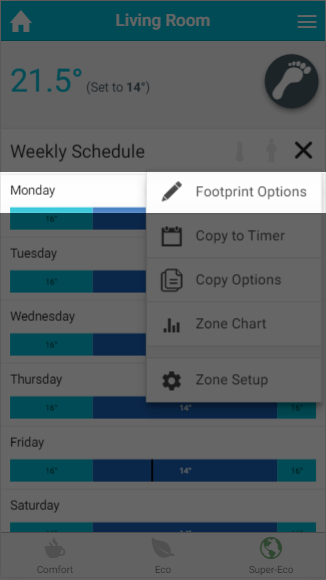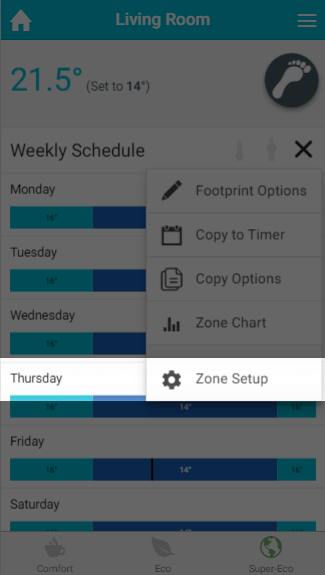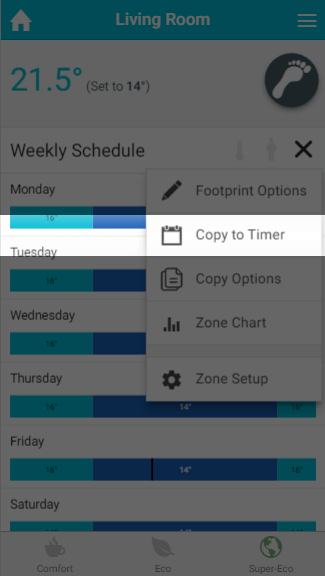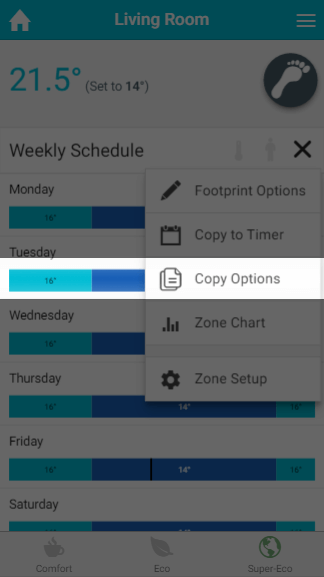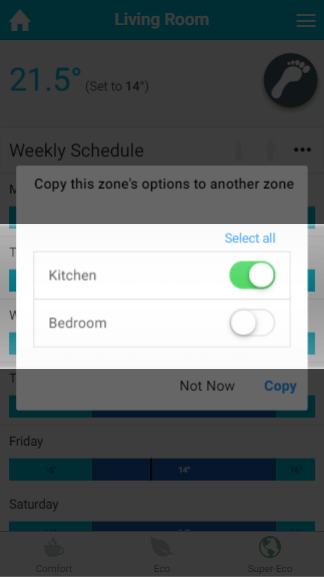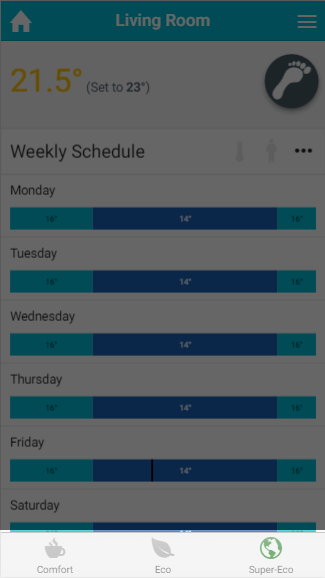In Footprint mode, the system will schedule the heating automatically so you don't have to think about when you use the room.The system will learn when you use the room by the occupancy triggers detected from a Room Sensor and build the schedule from these triggers.The system will also react to when the room is used, so if you leave the room early or enter the room outside of the predicted schedule the system will also modify the heating accordingly.
<image of a radiator room in Footprint mode showing the timerbars populated>
| Info |
|---|
Footprint mode is only available in Radiator zones with a Room Sensor assigned to them. check_me |
...
There are five options unique to footprint mode, which should be configured before you use Footprint mode.
Three of the five options are related to the temperature the zone will control to based on the occupancy in the room. These are:
...
- Go to the room you want to setup for Footprint mode.
- Click on the zone sub-menu
- Click on 'Zone Setup'
<image of zone details with (1), (2), (3)>
The relevant settings you may want to adjust are under the header 'Zone reactivity settings' and Pre-heat. For more information see the Zone Setup Pages chapter. check_me
| Info |
|---|
We recommend that Pre-heat be enabled if you are going to use Footprint mode as otherwise the room will only start to heat at the beginning of each predicted heating period, rather than the room be warm ready for when you normally use the room. |
Advanced Options
Copy to Timer
As the automatically created schedule is based on when people actually use the room rather than when it is thought people use the room the schedule can be more accurate than a manually created schedule in Timer mode. If you want to use the automatically created schedule in Timer mode, you can copy it by:
- Go to the room you want to copy the schedule between modes
- Click on the zone sub-menu
- Click on 'Copy to Timer'
Copy Options
If you use Footprint mode in similar rooms you may want to use the same settings set up in 'Footprint Options'. You can copy the options between zones which can be put into Footprint mode by:
- Go to the room you want to copy the Footprint Options from
- Click on the zone sub-menu
- Click on 'Copy Options'
- Select the rooms to copy the options to
Quick Actions
In Footprint mode there are three new settings to select between based on how you want Footprint mode to work in this zone. They are:
- Comfort: The zone will heat both reactively and predictively. The Genius Hub will use occupancy to heat the zone before you arrive and it will bridge any gaps for short periods of time that the zone was not used. If the zone was used at a particular time in the past 2 weeks it will be heated for the same time this week. The zone will also control to the active temperature if triggers are detected for more than the start after time if it did not expect you to be there, and it will turn off after the Stop after time of not sensing anyone in the room.
- Eco: The zone will heat both reactively and predictively. The Genius Hub will use occupancy information to heat the zone when you normally use the zone. If the zone was used at a particular time in the past 2 weeks it will be heated for the same time this week. The zone will also control to the active temperature if triggers are detected for more than the start after time if it did not expect you to be there, and it will turn off after the Stop after time of not sensing anyone in the room.
- Super-Eco: The zone will only heat reactively. The zone will also control to the active temperature if triggers are detected for more than the start after time if it did not expect you to be there, and it will turn off after the Stop after time of not sensing anyone in the room.
<image of the quick actions bar with the 3 settings highlighted>
| Note |
|---|
We recommend that unless you want to user Super-Eco mode, the system is left in Timer mode for at elast 1 week so the predictive schedule can start to be built in the background as occupancy is detected. |