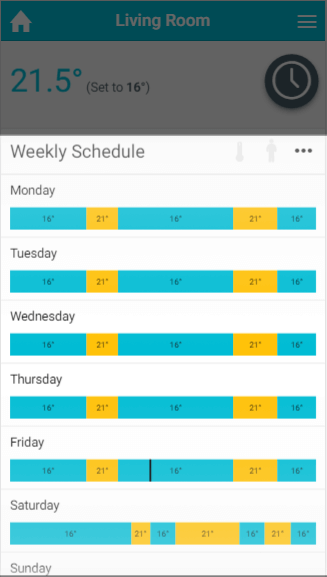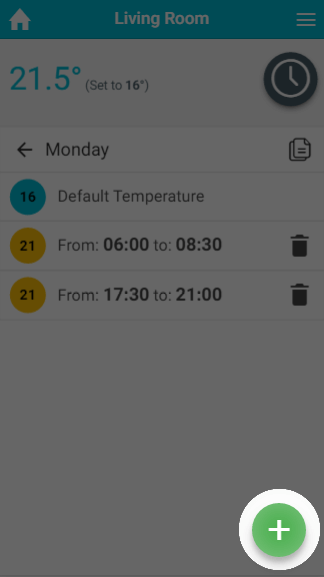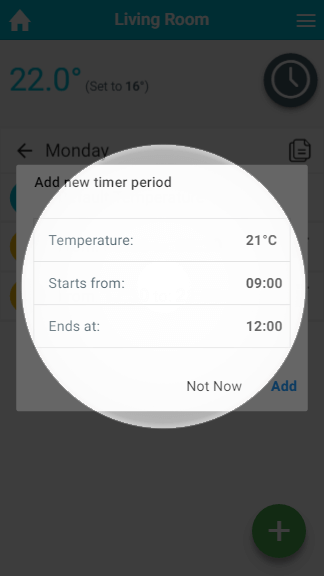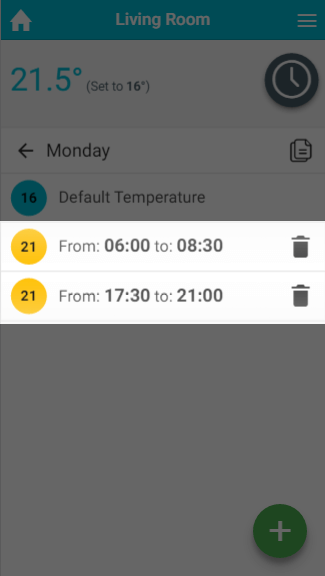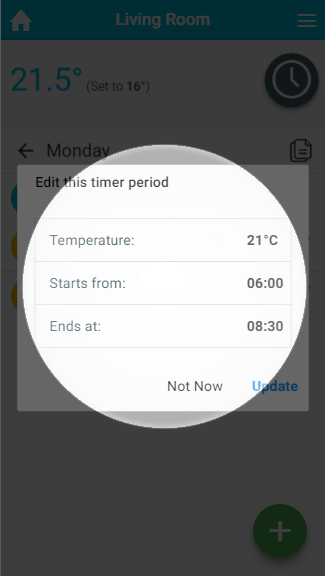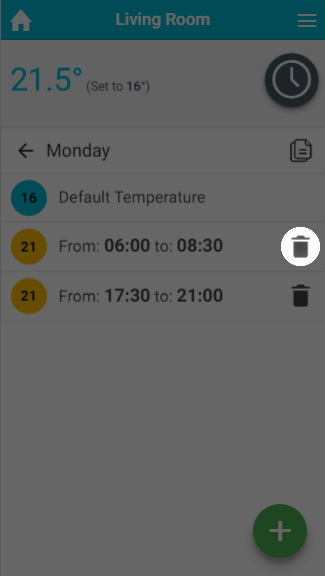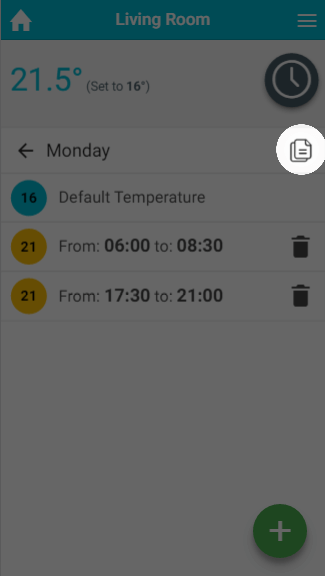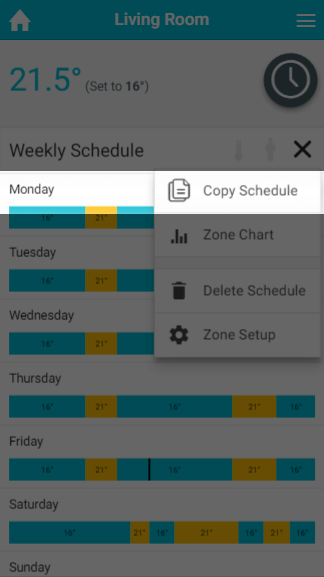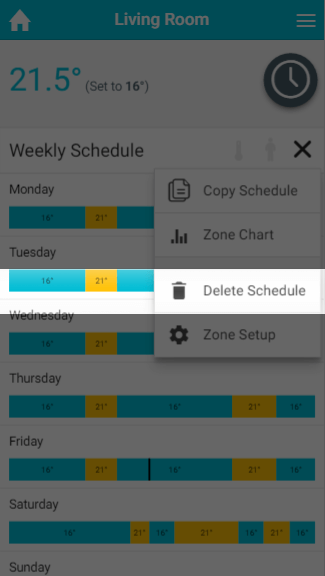In Timer mode, you can set up a 7-day schedule to control the heating in this zone. You set up a ‘heating period’ to suit your needs, including start time, end time and temperature. At the start of the heating period, the Genius system will activate the heating in the room. Once the room has reached the set temperature, the system will maintain the temperature for the duration set.
<image of a radiator room in timer mode showing the timerbars set up>
The main difference between Timer mode in Radiator and TPI zones compared with On/Off zones is that you can set a temperature for Radiator/TPI zones but only periods where the heating is on in an On/Off zone.
...
To add a timer period for a radiator or TPI zone:
- From the My House page, click on the zone you wish to view.
- Change the zone to Timer mode.
- Click on the first day to have a schedule added.
- Click the floating add heating period button found at the bottom-right of the page.
- Select the temperature you want the zone to control to.
- Select when the heating period should begin.
- Select when the heating period should finish.
- Click OK.
| Info |
|---|
For an On/Off zone you only need to select the start and end time of the On period you are creating. |
...
- From the My House page, click on the zone you wish to edit.
- Ensure the zone is in Timer mode.
- Click on the day you want to change the schedule of.
- Click on the Timer period you want to change.
- Click on the relevant option you want to change, e.g. the end time.
- Change the option to its new setting.
- Click OK.
...
If your schedule has changed significantly, you may wish to delete a Timer period.
To remove a Timer period for for a radiator, TPI or On/Off zone:
- From the My House page, click on the zone you wish to edit.
- Ensure the zone is in Timer mode.
- Click on the day you want to change the schedule of.
- Next to the Timer period you no longer want, click on the 'Bin' icon.
- In the confirmation dialog, click 'Delete'.
...
The default temperature can be set for each day of each zone. To do this for radiator and TPI zones:
- From the My House page, click on the zone you wish to edit.
- Ensure the zone is in Timer mode.
- Click on the day which you want to change the default temperature.
- Click on the Default temperature entry at the top of the list of heating periods.
- Change the default temperature and click Set.
...
To copy the schedule from one day to another:
- From the My House page, click on the zone you wish to view.
- Ensure the zone is in Timer mode.
- Click on the day which you want to copy the schedule from.
- Click on the copy icon on the top right of the page, underneath the mode selector.
- Select the days to copy the schedule to.
- Click 'Copy'.
...
To copy the schedule from one zone to another:
- From the My House page, click on the zone you wish to copy the schedule from.
- Ensure the zone is in Timer mode.
- Click on the zone sub-menu and click 'Copy Schedule'.
- Select the zones you want to copy this rooms schedule to
- Click 'Copy'.
...
| Note |
|---|
There is no way to recover a schedule once it is overwritten, so ensure you select the right onezone(s). |
Delete Schedule
If your schedule has changed significantly, it may be easier to clear all the schedule for all of the zone and start again by adding new Timer periods.
To delete the entire schedule for a zone:
- From the My House page, click on the zone you wish to delete the schedule of.
- Ensure the zone is in Timer mode.
- Click on the zone sub-menu and click 'Delete Schedule'.
- In the confirmation dialog, click 'Delete'.
| Note |
|---|
There is no way to recover a schedule once it is deleted, so ensure you have selected the right zone first. |
Pre-heating
An alternative way to schedule the heating in your home is to activate Pre-heat from the Zone Setup.
...