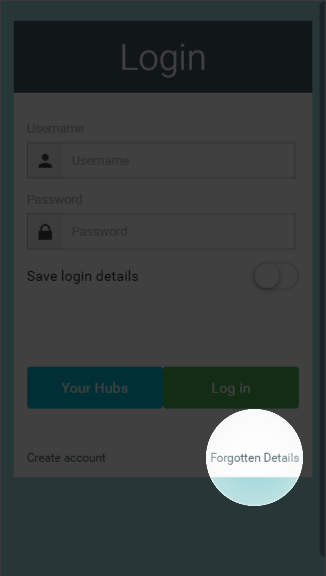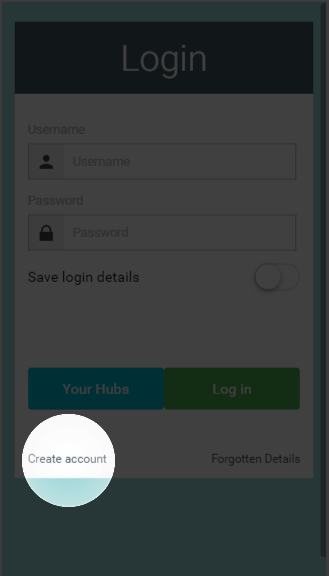...
- Load the app from your mobile device or go to the web app.
- One the Welcome page, in the username field, enter the 8 replace_me digits found on the underside of the Genius Hub. This is your temporary username and you can change it to something more memorable once you have logged in.
- <insert image of sticker for back of Philio Hub>
- Enter only the letters or numbers, not spaces.
- This field is not case-sensitive.
- Leave the password field blank (when you choose your own username, you will also set the password you wish to use on your system).
...
- Load the app from your mobile device or go to the web app.
- On the Welcome page, click on the 'Forgot My Password' check_me button to send a password reset link to the contact email address chosen when the system was registered.
Registering the system
To secure your system and to choose a memorable username and password, you need to register your system. To register the system:
- From On the appWelcome Page, click on the menu at the top-right corner of the screen.
- Click on the dropdown next to your username.
- Click on 'Register my system'.<image of the app open with the menu highlighted '1', the username dropdown '2' and the register my system '3'.>'Create Account'.
- On the new page, fill in the requested details:
- Enter the username you would like to use with the system and the password to secure your system.
- These details can be different to the username and password you entered on our website to purchase the system.
- These fields are case sensitive, so be careful when entering your login details especially on a mobile device where it may auto-capitalise your typing.
Info If you contact Genius, you may be asked for your username to identify your system, but will never be asked you for your password. Do not disclose this to anyone who you do not wish to have control over your heating.
- Enter the contact details of the owner of the system.
Info Genius will contact you on these details from time to time to inform you of the latest updates to the app and new features for you to enjoy.
- Select the location of your system. This is where the system is physically located, not the billing address or similar. This information is used to collect the weather data for your system.
- Enter the username you would like to use with the system and the password to secure your system.
...
- Click on the menu at the top-right corner of the app.
- Click on the dropdown next to your username.
- Click on 'Edit my details' check_this.
<Add image, when is not commented out> - On the new page, you can select to change your username, password, contact details or Genius system location.
...
- Click on the menu at the top-right corner of the app.
- Click on the dropdown next to your username.
<Add image, when is not commented out> - Click 'Logout'. check_this This will return you to the Welcome screen and clear your details.